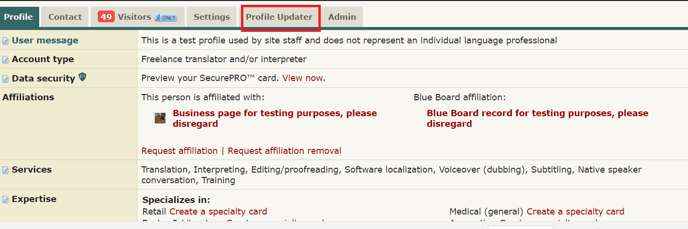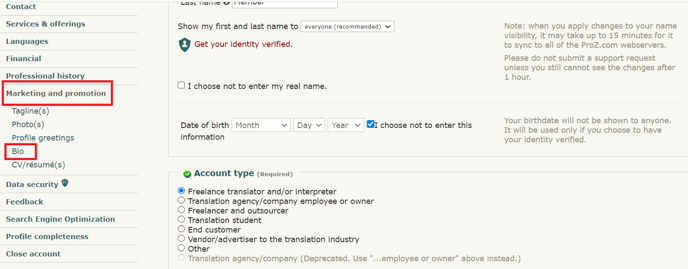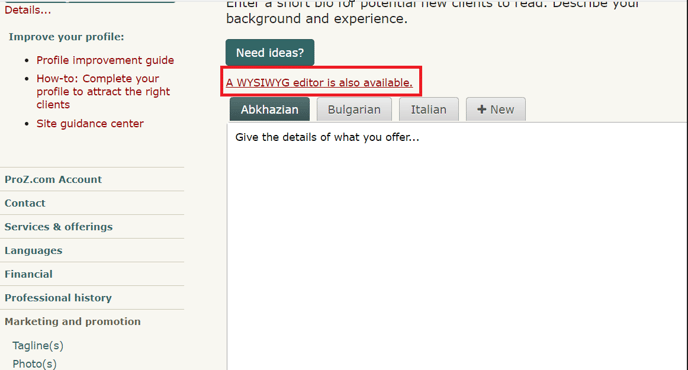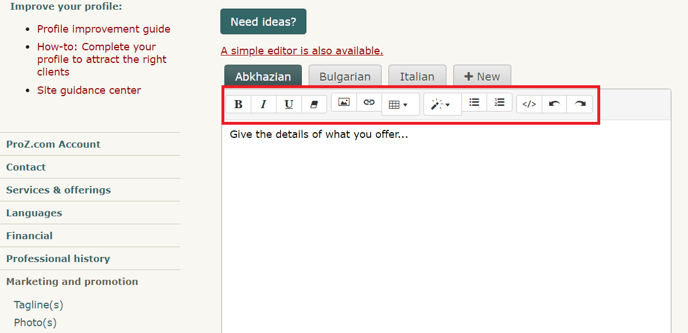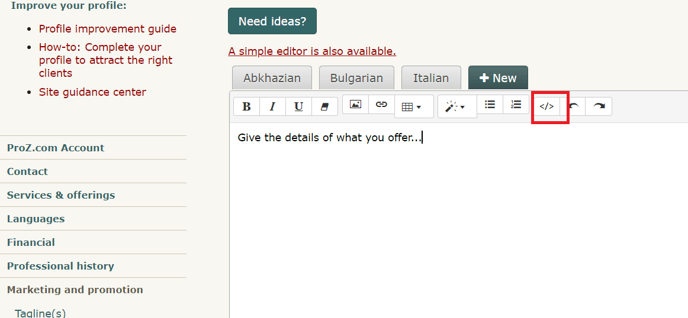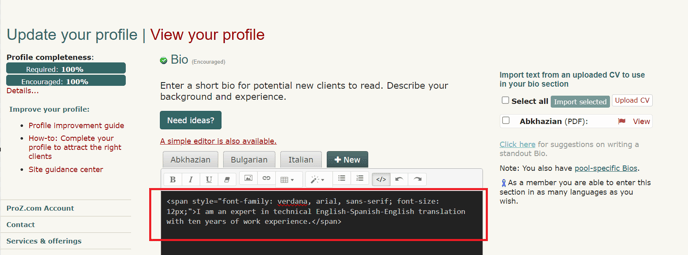ProZ.com frequently asked questionsProfiles Main Main
1 - Profiles: general Video tutorial: "Getting the most out of your ProZ.com profile" 1.1 - What types of profiles are available at ProZ.com? When registering at ProZ.com you can create a profile of any of the following account types:
1.1 - How can I set my account type? You can set your account type by clicking on Profile updater in your main profile page, choosing among the profile types available and clicking on Save and update profile at the bottom of the page. 1.2 - Which account type should I choose?
1.3 - At the time I registered I selected a certain account type, but now I think a different account type will reflect my current situation more accurately. Can I change my account type? Yes, you can edit your account type to suit your preferences from the ProZ.com Account section of your Profile updater. Make sure to click on Save and update profile once you are done. 1.4 - I am listed as an agency but I also work as a freelancer, should I have two profiles? No, you don't need to have two profiles. Many agencies in the site are listed as both agencies and freelancers. To be recognized as both, all you need to do is go to your Profile updater and select the option Freelancer and outsourcer for Account type. 1.2 - How do I begin completing my new profile? Go to your Profile updater to update your profile, including contact information, financial information, and more. Make sure to click on Save and update profile once you are done. 2.1 - How can I edit/update the information in my profile? There are two ways of editing the information in your profile:
2.2 - Why are certain fields classified as required or encouraged? The classification of a profile field as required or encouraged (as opposed to simply available) corresponds to the possible contribution of that field to the goal of helping to ensure that a profile owner gets the most out of ProZ.com. 1.3 - What is my profile ID/number? Your profile ID/number is the last number at the end of your profile URL. To see it go to My profile and check the last number shown in the URL of your profile box at the top left of your profile. To create a profile simply register for free at www.proz.com/register 3.1 - What link should I provide my customers to direct them to my ProZ.com profile? You can find this information in your own profile, above your picture and username. 3.2 - Can I link to my ProZ.com profile from my personal website? Can I use the logo when I do so? Yes. You can find a comprehensive description of how to link to your profile in this page. 1.4 - How do I enter my first and last names in my profile? To enter your real name in your profile, visit the ProZ.com account section of your Profile updater and enter your first and last names in the Contact first name and Contact last name write-in fields respectively. Finally, click on Save and update profile at the bottom of the page to save your data. 4.1 - How do I hide or show my real name in my profile? You can chose to show or hide your real name in your profile at any time. Note that name changes may take up to one hour to become effective. 4.2 - Can I show my real name to outsourcers and my username to other users? Yes, all you have to do is enter your real name in your profile and choose the option to show it only to outsourcers in your Profile updater. Please note that this setting is based on account type, so your real name will not be shown to outsourcers who are not logged in, or those who have not properly classified their profiles. 4.3 - I do not want my real name to show in search engines. How can I change this? Profiles, similar to the forums and KudoZ, are public. This means that they can be indexed by search engines and displayed as part of search results. If you have chosen to show your real name as your site name (profile name) it is then possible that your real name is then shown as part of search engine results. If this is the case, and you want your name to stop showing in search engines results, start by changing your site name (profile name) at ProZ.com. To do so, go to your Profile updater and change your site name settings by selecting Show username, as used in login. Remember to click on Save and update profile at the bottom of the page. Note that this change may take a few minutes to become visible in your profile page. 4.4 - I changed my site name but search engines still show the old name. Why? When you chose to display a given site name (real name or username), it may be cached by some search engines. Thus, if you decide to change this name later, or to change visibility permissions for your site name, it will take a certain period of time for search engines to update their cache and stop showing the old profile or site name. 1.5 - Can I control the visibility of the information in my profile? Yes, you can control what profile visitors see in your profile in two ways, depending on the type of information you would like to show or hide:
5.1 - How do I change visibility settings for the Blue Board entries made by this user section of my profile? You can chose to hide your clients names or location by selecting the None visibility option for these areas from the Feedback section of your Profile updater. 1.6 - How can I see my profile as visitors would see it? To view your profile as any visitor would view it, simply click on Force visitor view at the top of your profile page. To go back, just click on Return to owner view. 1.7 - How can I change the title displayed in my profile? In order to add/edit the title displayed in your profile, go to the Settings tab and select the Search engine settings section. In this way you can edit the title displayed in your profile or leave this field blank to use a ProZ.com search engine optimized title. Please note that search engine indexes only show up to 60 characters. 1.8 - Can I add a tagline to my profile? Yes. You can add a short phrase that sums up your most important attribute as a service provider or outsourcer (or tagline) to show below your site name in your profile and in the directory. To enter a tagline, click on the small edit icon next to Edit your tagline, below your profile name. This will take you to the Marketing and promotion section of your Profile updater. Type in your tagline and then click on Save and update profile at the bottom of the page to save the changes. 1.9 - Can I add a user message to my profile? Yes. To add a user message to your profile, simply click on the small note pad next to User message in your profile main page, enter your message and click on Save. Note that user messages no longer support HTML tags. 1.10 - What kinds of content (text, HTML, etc.) can I put in my profile page? Only plain text and basic HTML can be used in profile pages. JavaScript, HTML tables, and other advanced techniques will usually not work. 1.11 - Can I use HTML in my personal information (first name, last name, username, etc.)? No, only plain text may be used in your personal information. HTML characters such as < or > will be converted to plain text. This also applies to your keywords and tagline. 1.12 - Can I control the language in which visitors see my profile? Yes. Go to the Settings tab in your profile, and click on Search engine settings. Under the default language, choose the language in which you would like visitors to view your profile and check the box to force that view. Any visitor who comes from another site and is not logged in to ProZ.com will automatically see your profile in the language you chose. 1.13 - Can I accept payments from my profile? Yes. You can accept payments directly from your profile using ProZ*Pay. You can also use other methods, as detailed in the related FAQs. 13.1 - How can I accept PayPal payments through my profile page? First, you need to set up a Paypal account. Go to PayPal and follow their sign-up steps.
13.2 - How can I accept Skrill payments through my profile page? Go to your Profile updater, click on the Financial section, and then enter the email address you used to set up your Skrill account in the Skrill email space provided under Payment methods. Make sure to click on Save and update profile once you are done. 13.3 - Can I accept other payment methods through my profile? Please contact the ProZ*Pay team or submit a support request to set up your bank account or other pay-out methods and receive payments directly through ProZ*Pay. 1.14 - Can I receive files through my profile? Yes. You can receive files sent to you through your profile page via the Send file option at the top of the addressee's profile page. 1.15 - How do I report my translation education in my profile? To report your translation education, go to the Professional history section of your Profile updater and select the highest translation-related degree you have earned from the drop-down menu and then specify the issuing school. Finally, click on Save and update profile to save this new information. 1.16 - How do I report years of experience in my profile? To report your experience in translation, go to the Professional history section of your Profile updater, specify your years of experience and the year in which you started working as a professional translator and then click on Save and update profile to save this information. 1.17 - I need help with completing my profile. Who should I contact? Please watch this video tutorial and try to apply it to your profile. 1.18 - How do I delete my profile? You can delete your profile by going to the Settings tab from your profile page. Once you've arrived to your settings tab, you will need to scroll down and click on the link that reads Close account which then will enable to remove your profile entirely. Once you remove your profile, email notifications will automatically stop. 2 - Profile picture 2.1 - How do I upload a profile photo or image? The easiest way to upload or update your profile photo is by clicking directly on the photo box on your profile. This will take you to the section of your Profile updater designed for that purpose. You will be able to take a photo with your webcam or upload a file up to 1MB from your computer. If your picture is not square, you'll be offered the option to crop it. 2.2 - Is there a limit to the kind of profile image I may use? The image(s) used in a profile should not be political, misleading or offensive in nature, and should in general respect the site's scope. Keep in mind that the image you use in your profile represents you professionally. 3 - Contact information 3.1 - How can I start completing my contact information? To start completing your contact information, go to the Contact section of your Profile updater and enter information for the following fields:
Once you have entered information for all these fields, simply click on Save and update profile at the bottom of the page to save your changes. Note that you can set visibility permissions for your contact information by using the options available in the Show to drop-down menu next to each field. You can also decide not to enter the information, in which case you need to indicate it so the area will be marked as complete. Click or check the I don't want to enter... option.  3.2 - I have edited my contact info but the quick profile does not show it. ProZ.com utilizes more than one web server. When you uploaded new information in your Profile updater, it can take between several minutes and a half hour for it to be copied to all the web servers. During this time, you may notice a blank or outdated data where you entered the information. Please give it some time before submitting a support request. 3.3 - Can I make my email address visible in the Contact section of my profile? No. This is designed as a means of security, to protect your address from spammers and scammers, and is why the profile email sending function (the little envelope at the top of your profile) is used. If you choose to publicly post your email address, you may do so for example in the About me section or CV of your profile. Please be aware of the risks of doing so. 3.4 - How do I add Skype to my profile page? You can add Skype to your profile by going to your Profile updater and editing your Contact information. 3.5 - How can I set my location in the map? You can enter your location on the map by visiting this page and following the steps described. You can also edit your location by clicking on the edit icon below the map image in your profile. 3.6 - How can hide or show the map in my profile? You can show or hide the map in your profile by clicking on the visibility toggle 3.7 - Can I control the online status shown in my profile? Yes. If you don't want your online status to show (via the P icon at the top of your profile page), you can choose to hide it from this page. You can also add, delete or hide other instant messaging icons in your profile. Remember that showing your online status can be a useful way of letting people you work with know you are available via profile mail or ProZ.com Instant Messaging. 3.8 - ProZ.com instant messenger online status is not showing in my profile. Why? If the small P icon that shows your online status and serves as an instant messenger tool is not showing in your profile, check your instant messenger settings to make sure you have chosen to show your online status (if so, the link option next to ProZ.com Online Status should read Hide). 3.9 - How do I add a Twitter feed to my profile page? You can add a Twitter feed to your profile in your Profile updater, under the Contact tab. 4 - Languages 4.1 - How do I report a new language pair in my profile? To report a new language pair in your profile go to the Languages section of your Profile updater. First, make sure that you have declared all of the languages you speak, selecting them from the drop-down menu at the top of the page. 4.2 - How do I change the order of language pairs reported in my profile? To change the order of language pairs reported in your profile, go to the Languages section of your Profile updater, then click and drag each pair to the position you would like them to appear in your profile and click on Save and update profile at the bottom of the page to save the changes applied. 4.3 - How do I enter languages of interest? To enter a language of interest in your profile, just enter a new language pair from the Languages section of your Profile updater as you would normally do (following the steps described here). Before saving the pair, check I don't work in this pair; don't show it in my profile. Select this last option and finally click on Save language pair to save the changes applied. 4.4 - How do I report my native language(s)? You can report your native language or languages (with a maximum of two) from the Languages section of your Profile updater. In the Native language field, select your native language(s) from the menu available to the left and click on Add. Then, simply click on Save and update profile at the bottom of the page to save your changes. 4.5 - Can I report my language variants? 5.1 - How can I report my language variants? To report your language variants, head to the Languages tab of your Profile updater. When you hover over each language, you'll see a pencil-shaped button that will allow you to add variants. Reporting your variants is optional and will not affect your profile completeness. 5.2 - My language variant is not listed. If your language variant is not listed, please submit a support request detailing the variant that you want to add. 5.3 - Can job posters filter by this information? No, at this time it is not possible to use language variant filters in the job posting form. However, it is now possible to filter directory searches by language variant, from ProZ Find™. 5.4 - I am proficient in multiple variants of my language, which should I add? You should add those variants that you are most comfortable with. In many cases these will be the ones that you have worked with the longest, but may in fact be those that you currently use on a daily basis. You can indicate your level of familiarity from a drop down menu when adding or editing your language variants. 4.6 - Unitat de verificació del llenguatge nadiu ProZ.com 6.1 - He de declarar un segon idioma nadiu o he comès un error en introduir els meus idiomes. Envieu una sol·licitud d'assistència, indicant el motiu per restablir els vostres idiomes nadius. 6.2 - Quina és la credencial ProZ.com Native Speaker? La credencial Native Speaker és una marca que significa que un membre de ProZ.com és un parlant nadiu d'un idioma determinat. Si passeu el ratolí per sobre de la marca o hi feu clic, es mostrarà informació addicional. 6.3 - Què signifiquen les diferents icones de colors? Es fa servir una icona 6.4 - Sóc parlant nadiu d’una sola llengua. Com puc verificar-ho? Es demana als membres de ProZ.com que informin un idioma natiu simplement que declari aquest idioma. Si ja heu informat del vostre idioma abans d'actualitzar a la subscripció professional, envieu una sol·licitud d'assistència que indiqui que voleu restablir el vostre idioma matern per verificar-lo. 6.5 - Com puc obtenir la credencial en més d'un idioma? Com és possible que vegeu quan entreu a la pestanya Idiomes del vostre actualitzador del perfil, teniu l'opció de Sol·licitar verificació a la dreta. 6.6 - How many native languages can be reported? At the time being, only two native languages can be reported. There are no immediate plans to add a third language. 6.7 - Quina definició de parlant nadiu s’utilitza? En lloc d'imposar una definició de nadiu, el sistema de VNL deixa la definició als participants. El discurs d’un sol·licitant es considerarà natiu si diversos altres parlants nadius de ProZ.com el consideren natiu, segons les seves pròpies definicions. Quan es rebutja una sol·licitud per a la verificació del llenguatge natiu, el sol·licitant pot veure els comentaris del revisor, explicant per què han trobat o no el discurs que sona natiu. 6.8 - La verificació dels oradors natius de ProZ.com indica si algú és un bon traductor o no? Absolutament no. El llenguatge nadiu és només un factor que un client pot tenir en compte a l’hora de seleccionar un traductor o intèrpret. Normalment no és el factor més important. 6.9 - Quant costa sol·licitar la verificació de l’orador nadiu de ProZ.com? No hi ha cap càrrec per enviar una sol·licitud al sistema de verificació d’oradors natius de ProZ.com. Aquesta verificació està basada en la comunitat i es pot presentar qualsevol usuari que revisi tres o més aplicacions. Els subscriptors plus no necessiten revisar les sol·licituds abans de fer-les ells mateixos. 6.10 - La meva sol·licitud de verificació del llenguatge nadiu està pendent. Quant de temps trigarà a revisar-se? El sistema de verificació del llenguatge natiu es basa en la comunitat. Això vol dir que les ressenyes depenen de la voluntat i disponibilitat de la comunitat per escoltar els enviaments i oferir els seus comentaris. Per a comunitats lingüístiques particularment petites, això pot trigar relativament. 5 - Services 5.1 - How can I report the services I offer? To report the services you offer, simply go the Services & offerings section of your Profile updater and select the services you offer from the list to the left and click on Add. Once you have added your services to the list to the right, click on Save and update profile at the bottom of the page to save your services. As with all sections of your profile, you can drag-and-drop your reported services to list them in order of relevance. 5.2 - How do I add a monolingual service? Some users may choose to add monolingual services in their profiles, including checking/editing, voiceover, education, transcription, etc. To do this, simply go to the Languages section of your Profile updater, click on Add new pair and choose the same language in both the Source language and Target language drop-down menus. 5.3 - Why is it important to report services offered? Your profile is your public face at ProZ.com. It serves as your business card and directory listing, and is the first impression of you that colleagues and potential clients will have when they find you at ProZ.com. In addition to finding your profile via ProZ.com, there is also a good chance that potential clients will find your ProZ.com profile when seeking language professionals using search engines such as Google or Yahoo! —provided that you optimize your profile accordingly. So, by reporting in your profile the services you offer, you increase the chances of showing as part of search results when potential clients search by keyword (eg. translation, interpreting, training, etc.). 5.4 - Why am I not listed as an interpreter/proofreader/copywriter? Please check that you have added all your services to the Services & offerings section of your Profile updater. To improve your directory position, place your most important service(s) at the top of this list. Make sure to click on Save and update profile once you are done. 5.5 - How can I report software / CAT tools I use in my profile? You can report any software or CAT tool you use in the Services & offerings section of your Profile updater. Just select a software from the list available to the left in the Software / CAT tools section and click on Add. You can select multiple items by using the keys CTRL and shift. Once you have added all the software tools you want to report to the list on the right, just click on Save and update profile at the bottom of the page. If the CAT tool or software you want to list is not provided, use the Add CAT tool / software not listed field to report such tools. 5.6 - I am SDL Trados Certified. How do I show it on my profile? If you are SDL TRADOS Certified, you can show it in your profile under the Services tab. To do so, you must first add SDL Trados to your list of supported software in the Services tab, following the instructions in this FAQ. When the page refreshes, you will see an option to show your SDL Trados Certification on your profile. By adding the link to the certificate in your SDL account, you'll give clients the option to click on it and corroborate your certification. 6 - Fields of expertise 6.1 - How can I add and edit my fields of expertise in my profile? To report fields in your profile, go to the Services & offerings section of your Profile updater. To report General fields simply select a field from the list to the left and click on Sometimes to have the chosen field(s) added to the list of general fields that you work in. Once you have checked all the general fields you want to report, just click on Save. To edit your fields, click on the pencil-shaped button at the bottom right corner, and remove them by marking Never. 6.2 - Can I change the order of fields reported in my profile? Yes, you can change the order of specialty, working and interest fields you have reported in your profile from the Services & offerings section of your Profile updater. Just click on each field and drag it to the position you would like it to occupy in the list of fields. Remember to click on Save order at the bottom of the list after moving each field. 6.3 - Com es classifiquen els camps d’experiència a ProZ.com? Es fan servir diverses estructures de categories a tot ProZ.com amb el propòsit de classificar anuncis de treballs, preguntes terminològiques, zones personals d’experiència, glossaris i mes. Hi ha dues estructures principal: las categories generals de ProZ.com (9 d’aquestes), i las categories detallades de ProZ.com (unes 100). 6.4 - What are the detailed categories of expertise? The detailed categories are a subject classification system developed based on the keywords used in a free entry box to describe the fields of KudoZ questions asked.
All users are advised to enter detailed fields of expertise (working and interest) in their profile pages, in the expertise section. Also, whenever possible, a detailed category should be entered at the time a new KudoZ question is posted. Furthermore, users with a sufficient number of KudoZ points can be given the right to classify questions which the asker has not classified with detailed categories, and are encouraged to do so. These users are called KudoZ editors 6.5 - Com es determina l’ús dels camps? Tant el grup de “disciplines” general com el detallat varen ser creats basant se en l’anàlisi dels patrons d’ús del lloc. Las categories generals son a les que mes generalment s'anunciaven treballs durant un període de revisió. Las categories detallades son las mes detallades en que s'anunciaven treballs durant un període de revisió. 6.6 - Els camps no semblem tenir cap sentit. La taxonomia dels camps usada a ProZ.com reflexa las característiques del mercat. No s’ha fet cap atempta de fer ho coincidir amb rigorosos anàlisis acadèmics. 6.7 - Why is my specialty not available? If you can't find your specialty, please submit a support request indicating which one you would liked added and then we will add it to our task list for development. Note that it is unlikely that a category would be added based upon a single request. But requests for additional categories, coupled with ongoing review of site usage patterns, will determine future changes to the category structure. 6.8 - Perquè algunes categories es mostres dues vegades – como “cotxes” i “automoció”? Perquè un nombre significatiu de persones van entrar el nom de camp en cadascuna d’aquestes formes durant el període de revisió. Per prevenir la separació de dades similars (per exemple, termes Kudoz), aquestes idèntiques (o gairebé idèntiques) categories es lliguen a la base de dades. Així que no importa si entres una pregunta com de "automoció" o “cotxes”; es tractarà i mostrarà de la mateixa manera després. 6.9 - How many general, specialty, and working fields can I enter in my profile from the Fields of expertise page? You are allowed to enter up to 10 specialties, 30 working fields, and up to 8 of the 9 general fields available. Only 5 or less from the general field will appear on your profile page. However all your specialty fields will appear on your profile page, and your working fields will appear collapsed, available under a More button. 6.10 - What is the difference between Specialty fields and Working fields? Specialty fields are also working fields, but they are fields in which you specialize or do your best work. If your top area is, say, medicine, you should make sure it is listed as your top specialty, and you should consider accompanying this with sample translations related to medicine in your profile. Outsourcers can look for language professionals by specialty fields, so this can be important in meeting potential clients. 6.11 - Does the order of my specialty fields affect my directory positioning? The ten fields that you have reported first will be considered your specialty fields. The following thirty fields will be considered your working fields, and the remaining fields will be considered interest fields. In directory searches for specialists in a field, those who have reported that field in their top-ten will have preferential positioning over those who marked it as working. Those who placed it between the 11th and 40th spots will in turn be given a priority placement over the users who reported it as interest. 6.12 - Why can't I enter more than 10 specialty fields (and 30 working fields)? It is possible to select 10 specialty fields and 30 working fields, which means you may appear in the directory for a total of 40 fields. While we recognize that there are translators who are able to work in more fields, users are asked to select their best 10 (and after that, their next-best 30). ProZ.com is based on the idea of specialized translation and this system is designed around the idea that one can only be a specialist in so many fields at once. 6.13 - Why aren't my detailed fields of expertise displayed on my profile page? Only the specialization fields that you select as specialty and working will appear on your profile page —that is, the first 40 fields you selected. 7 - Credentials 7.1 - Que es una credencial? Diverses associacions, escoles i altres organismes en tot el món ofereixen als traductors el que ProZ.com generalment denomina com "Credencials". Això pot incloure “certificacions”, “graus” o altres formes de qualificació. 7.2 - Com es usen les Credencials a ProZ.com? Els membres poden informar de l’obtenció de credencials a través de les pàgines del seu perfil. En conseqüència, els oferidors de treball poden restringir l’anunci de treball als membres que han informat de les seves credencials. (Poden no restringir les ofertes de treball a les persones que haninformat de les credencials) A més, les cerques de directori poden limitar-se a qui tingui presenti o verifiqui credencials. 7.3 - Com reporto les meves credencials? Per presentar una credencial primer ves al teuActualitzador de perfil i fes click a ‘afegir redencials’ junt el corresponent parell de llengües declarat a la secció Parells de llengües. S’obrirà una ventana que et permetrà declarar qualsevol credencial professional o acreditació que hagis obtingut d’autoritats reconegüdes. 7.4 - Haig d’enviar una copia de les meves credencials per la seva verificació? El filtre de credencials utilitzat en treballs es basa únicament en si has declarat les teves credencials. La verificació de les credencials beneficia el teu perfil i a tu, i és una garantia afegida als clients potencials de que ets un professional qualificat. 7.5 - Com puc verificar una credencial? ProZ.com verifica les credencials relacionades amb el llenguatge que presentin els membres de ProZ.com. En aquest moment es poden verificar les següents credencials:
En segon lloc, envia un arxiu adjunt a la(es) teva(s) credencial(s) a través del nostre sistema de suport en línia, que és la manera més ràpida per obtenir la verificació de credencial(s). Si us plau envia ara una Demanda de suport amb l’adjunt . També pots enviar còpies de les teves credencials (incloent una traducció a l'anglès, si cal) a ProZ.com, per un dels següents mitjans:
Si envies les còpies a través de correu postal o fax, si us plau fes una Demanda de suport per que la teva credencial sigui verificada . 7.6 - Verifica ProZ.com la pertinença a organitzacions o associacions? Ja que generalment son temporals y estan subjectes a canvis, ProZ.com no pot verificar la pertinença a organitzacions o associacions. 7.7 - Verifica ProZ.com les cartes de referència de col·legues o empresaris? No. Només les acreditacions expedides per les autoritats i les credencials acadèmiques relacionades amb el llenguatge/títols emesos per institucions educatives acreditades poden ser verificades. 7.8 - I took a language course or exam. Can I declare it as a credential? Yes, you can declare your language courses and exams, but these will be monolingual credentials. This means that they prove your proficiency in a single language, not your ability to translate between a specific combination of languages. 8 - Continuing professional development (CPD) tracker You can report and track all of your continuing professional development (CPD) activity through your ProZ.com account. You can keep it as a register just for yourself, or display it as another way to differentiate yourself to potential clients and collaborators. Paying ProZ.com members also have the ability to add certificates of completion where relevant, and request verification of CPD items from ProZ.com staff. 8.1 - What kinds of activities can be reported as continuing professional development (CPD)? At the moment, there are nine different categories of CPD available: 8.2 - Can I report paid projects I've worked on, or training classes I've given? In general, no. ProZ.com provides ways of reporting and using commercial work you have done to attract potential clients (for example, via the "What I am working on" and project history features), and if you provide paid training to others you can also leverage that through ProZ.com already. For the most part, to be considered CPD, the activity or work should be non-commercial. 8.3 - Can I report courses/credentials which are not purely linguistic in nature? Yes. Some activities which may not be purely related to translation or interpreting can still form part of your CPD. For example, if you specialize in technical translations, courses taken, events attended, or credentials achieved in that field are proof of your continuing professional development in the field in which you provide your linguistic services, and they can be reported and may be eligible for verification as well. 8.4 - Can I report language learning courses? For the moment, no. Since language learning courses generally represent efforts which are pre-commercial work in that language, they are not included for now. From a potential client standpoint, whether you are learning Japanese or not is of little interest, as opposed to showing you are already proficient enough to work commercially in Japanese and are improving your skills in, say, interpreting in Japanese, or in the Engineering field in that language. 8.5 - Can I report CPD activities I have done through other organizations or programs which offer or track CPD? Yes. The purpose of the ProZ.com CPD system is to allow you to track all of your continuing professional development in one place, and to use that as one more way of differentiating yourself to potential clients if you so choose (or however else you see fit). 8.6 - What kinds of mentorships can be reported? Any mentorship performed under a program which provides some kind of formalized structure to a mentor pairing can be reported. For verification purposes, you may need to submit proof of the pairing, duration of the mentorship, etc. 8.7 - What about memberships in organizations? Memberships can already be reported in your profile in the Memberships section, and are not part of your CPD. Some activities in which you engage as a member of different organizations, or in order to maintain membership there, may be considered as CPD, however. 8.8 - If I add a certificate of completion to a CPD entry, who can see that certificate? Your certificates of completion will be visible to you and to staff. They are used to verify entries, and for the moment are not displayed publicly (if that becomes an option later on, you will be able to choose if you display them). 8.9 - How will reporting and verifying CPD benefit me? If you do continuing professional development on at least an informal basis, it is nice to be able to keep track of it and have it in mind when lining up your professional objectives. 8.10 - How does the ProZ.com CPD point system work? When you add CPD activity, it is eligible for ProZ.com CPD points. Here is how it works:
Remember that CPD entry verification is available for paying ProZ.com members, so earning verified points will also be restricted to those who are members. Non-members will only see potential verified points. Points are assigned per activity like this:
8.11 - What are CPD points used for? At the moment, no plans have been made for the application of the CPD point system. Since entry verification (and therefore points) is limited to paying members, only a relatively small population of the ProZ.com community has access to it. For now, the plan is to let the CPD system work on its own and make improvements where needed. You can use the points earned from verified entries in the same way as you can use your CPD dashboard as a whole: as one more indicator to potential clients and collaborators that you are performing certain activities outside of your commercial work to improve and keep yourself up to date as a professional. 8.12 - I don't want to participate in the CPD feature at ProZ.com. No problem! Some people don't do CPD, either because they don't have the time, or because they don't have the desire to. By default, the link to your ProZ.com CPD display is hidden in your profile, and you can show or hide it at will (you can also choose to enter CPD activities but hide them so that they are only visible to you). The CPD feature is there for those who are doing CPD activity and wish to make use of it. 9 - Verified Identity Program 9.1 - Què és el Programa d'identitat verificada (VID)? El membre del personal de ProZ.com, els moderadors i altres voluntaris han iniciat un programa per confirmar la identitat dels usuaris del lloc interessats. 9.2 - Com puc verificar la identitat del meu perfil? La pàgina de l'aplicació de verificació d'identitat proporciona dos mitjans per verificar la vostra identitat. 9.3 - Quina és la cronologia del programa VID? Passaran uns quants mesos a verificar-se les identitats d’un percentatge significatiu de la comunitat ProZ.com. Fins aquell moment, no es donaran avantatges especials als usuaris amb identitats verificades. 9.4 - Per què la meva identitat ja no es verifica? Si canvieu el nom, el segon cognom o el cognom del vostre perfil després de verificar la vostra identitat, es revocarà la verificació de la vostra identitat. Per tornar a verificar-lo, haureu d'enviar una sol·licitud d'assistència. 9.5 - Com puc obtenir VID en un powwow? Per tal que el membre que tingui l'autoritat per verificar les identitats verifiqui la vostra identificació en un powwow, haureu de mostrar la identificació de la imatge de la persona quan la conegueu en persona. 9.6 - Com puc obtenir l'autorització per verificar la identitat d'altres usuaris? Si la vostra identitat ja s'ha verificat, podeu sol·licitar l'autorització a VID altres usuaris enviant una sol·licitud d'assistència. 9.7 - He pagat amb targeta de crèdit, però encara no tinc cap identificació verificada. Quan s'envia una sol·licitud de verificació d'identificació mitjançant l'opció de pagament, el nom del vostre perfil a "Nom real" ha de coincidir exactament amb el que teniu a la vostra targeta de crèdit o al vostre compte de Paypal. 9.8 - I received a message stating that my identity could not be verified. Why? If you have a "Translation company" account type, your identity will not be verified. Since the purpose of confirming members' IDs is to increase mutual trust across the site, in particular among users who don't know each other personally, only "Freelancer", "Freelancer and outsourcer" and "Student" accounts will be considered for ID verification. 10 - Rates 10.1 - Com puc introduir les meves tarifes? Les tarifes s’introdueixen des de la pàgina d’actualització del perfil (feu clic aquí). A la secció 6, "Taxes predeterminades", podeu introduir les vostres tarifes, moneda i visibilitat, i també aplicar aquesta informació a tots els parells d'idiomes que es mostren al vostre perfil. Un cop introduïdes les tarifes predeterminades, també podeu editar les tarifes individuals de cadascun dels vostres parells d'idiomes. 10.2 - Per què és important per a mi? Si especifiqueu l’interval de tarifes, els clients podran treballar més fàcilment amb vosaltres. Si estableix l’interval de tarifes, no us molestaran les notificacions de feines inferiors als mínims. També podreu comparar les vostres tarifes amb les dades agregades d'altres professionals que treballen en els vostres parells d'idiomes 10.3 - How do I enter rates for each language pair reported in my profile? You can enter language-specific rates by visiting your Profile updater and clicking on "Edit rates" next to each language pair in the Languages section. A window will pop-up allowing you to enter custom rates for each language pair. 10.4 - Can I report any surcharges, discounts or minimum charges aside from rates? Yes. You can report rate conditions through the Rate conditions page. 10.5 - How can I show / hide rates in my profile? You can set visibility permissions for your rates in the Financial section of your Profile updater. 10.6 - Quins són els tipus mínim i objectiu? Se us demanarà que introduïu tarifes mínimes i objectius. 10.7 - Where can I include any sucharges, discounts, or minimum charges? You can list any adjustments you tend to make for special conditions when invoicing here. 10.8 - Per què he d’introduir tarifes? Avantatges d’especificar un ventall de tarifes: 10.9 - Acabo de començar com a autònom. Quina tarifa hauria de cobrar? La tarifa que hauríeu de cobrar depèn dels vostres ingressos desitjats, de la vostra productivitat, de la quantitat de vacances que feu i d’altres factors. Utilitzeu aquesta calculadora de taxes per fer el càlcul bàsic. 10.10 - És obligatori introduir tarifes? No cal que introduïu informació sobre les tarifes. A més, fins i tot si decidiu introduir tarifes, no haureu de fer-les visibles per als altres. 10.11 - Quines tarifes es demana la gent? Puc veure dades agregades? Podeu veure les tarifes introduïdes a la comunitat ProZ.com en aquesta pàgina o mitjançant l’enllaç “Veure tarifes” al menú. Limitacions.
Aquí teniu un exemple de les taxes de sortida:  10.12 - How is my maximum rate calculated? Your maximum rate is calculated automatically based on the minimum rate you entered in your profile. It is 2.5 times the minimum rate. Note that as with all rates you enter, a lower or higher rate can always be negotiated after you are chosen to complete an assignment. 10.13 - He introduït les meves tarifes, però segueixo rebent algunes feines que ofereixen una tarifa inferior al mínim. Per què és això? No tots els treballs compleixen el format de "[X] per [paraula | hora | total] a [moneda]". Algunes feines especifiquen línies en lloc de paraules, les feines en curs o internes solen tenir requisits de preus diferents, etc. Per adaptar-se a aquestes diferents situacions, els subcontractistes tenen la possibilitat d’introduir els preus de la feina en el format estàndard o utilitzar un quadre de text de forma lliure per introduir-los. Les feines que utilitzen el format de formulari gratuït no es poden comprovar si hi ha tarifes, de manera que rebrà una notificació per a elles, encara que estiguin per sota del mínim establert. 10.14 - Per què ProZ.com no estableix unes tarifes mínimes de traducció? Consulteu http://www.proz.com/faq/jobs#jobs_minimum_rate 11 - WWA (Willingness to Work Again) or translator feedback 11.1 - Què és la WWA? El sistema WWA és una característica de ProZ.com que proporciona als traductors, intèrprets i altres proveïdors de serveis un mitjà per sol·licitar, recollir i mostrar en els seus perfils "la voluntat de tornar a treballar" ("WWA") comentaris de clients i col·legues. 11.2 - En què consisteix una entrada de la WWA? Una entrada consta de tres parts: 11.3 - Per a què serveixen les entrades de la WWA? 11.4 - Quines són les condicions en què una contractació de la WWA pot ser (sol·licitada / feta per) un subcontractista? El subcontractista ha d’haver encarregat treballs remunerats al proveïdor de serveis com a mínim en una ocasió anterior. No es permeten les entrades de la WWA basant-se en una traducció de prova o en qualsevol altra interacció preliminar. 11.5 - Can I request feedback from different project managers I have worked with in the same company? Yes. 11.6 - How can I help identify the maker of a feedback entry? When possible, a translator feedback entry includes a link to a ProZ.com profile or Blue Board record that represents the person who gave the feedback. This information can be helpful to others when determining how much to rely on a particular feedback entry. 11.7 - Necessito un perfil de ProZ.com per proporcionar una entrada a la WWA? Sí, actualment només poden registrar-se a la WWA aquells que estiguin registrats a ProZ.com. Aquesta decisió es va basar en els comentaris obtinguts, basats en la possibilitat percebuda d'abús, que els membres se sentien més còmodes amb el registre obligatori. 11.8 - És "sí" l'única resposta possible a la pregunta sobre "la voluntat de tornar a treballar" que es fa als subcontractats? De moment es va decidir demanar als usuaris del lloc que fessin entrades només per als traductors i intèrprets amb els quals tornarien a treballar. (En altres paraules, no és possible fer entrades "no" i "potser" en resposta a la pregunta "Tornaries a treballar amb aquesta persona?") Aquest enfocament té per objectiu abordar els dubtes que alguns membres han expressat sobre la possibilitat d'abús, que hauria de permetre centrar-se en el paper clau de la funció, és a dir, el màrqueting. 11.9 - Sona bé: m'agradaria mostrar les entrades dels meus clients al meu perfil de "voluntat de tornar a treballar". Com puc fer-ho? Per sol·licitar un comentari de la WWA a un subcontractista amb qui heu treballat, aneu a "La meva WWA" a la pestanya "El meu ProZ.com" de la pàgina principal i seleccioneu "Sol·licitar entrades de la WWA". Si el comprador té un compte a ProZ.com i un Blue Board, escriviu el nom del perfil del subcontractista al camp "Cerca". Aquesta cerca atraurà els usuaris de les pàgines i perfils de Blue Board. A continuació, seleccioneu l'entrada adequada a la llista que es mostra i feu clic al botó "Afegeix a la llista" per afegir aquest subcontractista a la llista de subcontractistes. Enviareu una invitació per proporcionar-vos comentaris de la WWA. 11.10 - How can I send a translator feedback requests in languages other than English? You can completely customize the message that is sent when requesting translator feedback. However, a small box will appear at the bottom of the message, with special links for giving feedback. The content of this box is only available in English. 11.11 - How can I reply to feedback entries I received? You can reply to WWA feedback entries you received from the My WWA entries/requests page. 11.12 - Com puc proporcionar una entrada positiva de "voluntat de tornar a treballar" en nom d'un usuari del lloc que hagi treballat per a mi? Per proporcionar comentaris de la WWA per a un proveïdor de serveis amb qui heu treballat, aneu a "La meva WWA" a la pestanya "El meu ProZ.com" de la pàgina principal i seleccioneu "Proporcionar entrades de la WWA". Si algun proveïdor de serveis ja us ha sol·licitat un comentari de la WWA, veureu el nom del proveïdor de serveis i tres accions possibles: 11.13 - Quines opcions tinc sobre la visibilitat de les meves entrades a la WWA? La informació de la WWA es mostra a l'extrem superior dret del vostre perfil. Hi ha tres opcions per a la visibilitat d’aquesta informació: 11.14 - Can I display client feedback and testimonials elsewhere in my profile? Yes. The Project history provides the option to gather and display client and collaborator feedback on specific projects. Some translators also choose to select and reflect some client feedback in other sections of their profile, such as the About me section. Note that displayed feedback not collected through a system like the WWA system may be subject to requests for verification by site staff, in the interest of transparency and of protecting the integrity of the feedback system. 11.15 - Aquesta funció també està destinada a beneficiar els subcontractats? Sí. Els subcontractats que opten per considerar les dades de la WWA poden trobar que són capaços de qualificar els traductors i intèrprets de manera més eficient. 11.16 - Com pot WWA ser beneficiós tant per als proveïdors de serveis (per exemple, traductors i intèrprets) com per als subcontractats? La relació traductor / subcontractista és un dels socis, no dels adversaris. Si el sistema WWA comporta cicles d’interacció més ràpids, menys traduccions de proves, etc., això serà bo tant per als subcontractistes com per als proveïdors de serveis. 11.17 - Què passa amb la confidencialitat? No puc / preferiria no revelar els noms del meu client. Actualment, cada entrada inclou el nom del client (no hi ha manera de rebre entrades anònimes). Per tant, heu d'abstenir-vos de convidar entrades de clients amb els quals tingueu entesa o presumeu de confidencialitat. 11.18 - No tinc acords de confidencialitat per se, però no vull que els altres sàpiguen per a qui treballo. Com puc evitar que es revelin els meus clients? No cal fer res. Per defecte, les entrades de la WWA no apareixeran al vostre perfil. Podeu activar i desactivar la visualització d’entrades de la WWA a voluntat. El que podeu controlar és si es mostraran o no totes les entrades rebudes. No és possible desactivar la visualització individual de les entrades de la WWA. 11.19 - Què passa amb el desig dels membres de poder evitar que altres persones facin entrades no sol·licitades a la WWA? És possible retirar-se de la xarxa BB / WWA. Això implica, per raó d’equitat, que, igual que aquests usuaris no accepten entrades no sol·licitades, també s’abstindran de fer-les per a altres (ja sigui a través del sistema WWA o del Blue Board). En cert sentit, renuncien al seu dret a fer entrades per a altres persones, a canvi de treure’ls el dret de fer entrades per a ells. 11.20 - Si em retiro de la WWA, és possible que els clients potencials pensin que no vull mostrar comentaris perquè sóc un mal traductor. Estaria bé escriure això al meu perfil explicant que he optat per no utilitzar aquesta funció per protegir els meus clients o alguna cosa semblant? Per descomptat, podeu afegir aquest tipus de comentari. 11.21 - Hi ha supervisió del personal i / o moderador? Les entrades de la WWA són verificades pels membres del personal del lloc abans que siguin visibles, no amb l’objectiu d’assegurar-ne la precisió, sinó només per confirmar que la funció s’utilitza per als propòsits previstos. Els membres del personal també estaran disponibles, mitjançant el sistema de suport, per revisar i investigar les entrades qüestionables i els possibles abusos a petició. 11.22 - La funció WWA està limitada als membres? Inicialment, tots els aspectes del nou sistema de comentaris estaran disponibles per a tots els usuaris del lloc, independentment de l'estat de pertinença. En el futur, és possible que s’imposin límits al seu ús per part dels no membres, com ara un límit del nombre d’entrades que poden fer o mostrar. 11.23 - Outsourcer says no invitation was received. What can I do? If an outsourcer to whom you sent a translator feedback request says no request was received, check that the email address used is correct. Also, you can suggest the outsourcer to check the spam folder of their email inbox and send a reminder message as described here. 11.24 - L'element de la WWA està marcat com a incomplet al meu actualitzador de perfils ràpids tot i que he rebut una entrada. Per què? L'actualitzador de perfils ràpids mostrarà l'element de la WWA (que és un element "recomanat" en lloc d'un "obligatori" només com a complet si s'ha rebut una entrada d'un subcontractista que ha verificat la identitat o si ha rebut almenys un Blue Board entrada d’un altre usuari del lloc. Aquest requisit està destinat a dissuadir l’ús indegut del sistema WWA. 11.25 - Com puc obtenir la marca verda de completesa en PTT al meu perfil? Per obtenir una marca verda "completa" a l'àrea WWA del vostre perfil, necessiteu almenys una entrada d'un perfil que compleixi almenys una de les condicions següents: 11.26 - What does the message received line mean next to the clients' names that I requested WWAs from? The message received line that appears in your WWA request entry form next to the client that you requested a WWA entry from is just an email confirmation message to inform you that the email you sent them was received in their inbox. 11.27 - Accidentalment he introduït un comentari de la WWA sobre un traductor equivocat. Com puc eliminar aquesta entrada? Envieu un tiquet d'assistència que identifiqui l'entrada incorrecta. 11.28 - I received translator feedback from an outsourcer I have never worked for. What should I do? If you are sure that the entry you received has been posted by an outsourcer you never worked for, please submit a support request and specify the entry. 11.29 - How can I edit a feedback comment/reply? In special cases, staff will edit comments accompanying translator feedback entries or replies to entries at the poster's request. 11.30 - The outsourcer I am looking for does not show as part of search results. What can I do? If you are looking for a specific outsourcer and they do not show as part of search results, make sure you are looking for the outsourcer's profile name (the name shown in their profile). 11.31 - Where can I see translator feedback statistics? To view feedback statistics, go to the translator feedback stats page. 11.32 - Can a user receive translator feedback from family members or close associates? Translator feedback should not provided to family members or close associates, in order to maintain a certain level of transparency in the feedback system. 11.33 - What are WWA ratings? WWA ratings enable outsourcers to provide more detailed feedback to their service providers. 11.34 - Will WWA ratings replace WWA feedback? No. WWA feedback is separate from WWA ratings. Profile owners will continue to have the same rights to show/hide/solicit WWA feedback they have always had. 11.35 - What are service provider options regarding the visibility of their WWA ratings? There are two options for visibility of service provider WWA ratings: 11.36 - What about my WWA feedback entries? Your WWA feedback and settings will not change. You will keep all of your WWA feedback and you may choose to show or hide all WWA feedback, independent of showing or hiding your WWA ratings. 11.37 - What are outsourcers options regarding the visibility of their WWA ratings? There are two options for visibility of individual outsourcer WWA ratings: 11.38 - Are WWA ratings required to participate in any ProZ.com services or features? Yes. In order to join ProZ.com pools, service providers will be required to show their WWA ratings. 11.39 - What are the conditions under which WWA ratings can be made by outsourcers? Only logged in outsourcers (LSP/Agencies, end clients or account type (outsourcer & freelancer) can leave WWA ratings. 11.40 - What is a verifiable project? A verifiable project is one where the outsourcer, if requested, can provide written documentation that a project or order has been accepted by the service provider. 11.41 - Can I reply to WWA ratings I received? Yes. Service providers will be able to reply/comment to WWA ratings they receive. 11.42 - Will WWA ratings have more detailed category ratings (i.e. communication skills, on time delivery, etc.)? Yes, it is planned that detailed category ratings will be released in the future. 11.43 - Will an outsourcer be able to edit their WWA ratings? Outsourcers that keep their WWA ratings private will be able to edit them at any time. 11.44 - Will WWA ratings have an effect on my directory position or rank? Not at this time. 11.45 - How can I request or solicit WWA Ratings? Service providers can request WWA ratings in the same manner in which service providers can request WWA from their clients. 11.46 - What are the rules for submitting WWA ratings? Certain conditions must be met before WWA ratings can be made:
11.47 - Will banned outsources or those with open non-payment reports be permitted to leave WWA ratings? No. 11.48 - Will outsourcers be able to leave multiple WWA ratings? Outsourcers may leave one WWA rating per verifiable project. 11.49 - What if I disagree with a WWA Rating I have received? If a service provider feels a WWA rating violates the WWA ratings rules, they can open a support request. ProZ.com reserves the right to review WWA ratings on a case by case basis, and to remove any WWA rating or comment which may not conform to ProZ.com site rules & policies. 11.50 - I got a request for WWA feedback from a service provider via email, how do I provide it? At the end of the message sent by the service provider who worked with you, you will find a box with different options: The first option will allow you to provide feedback indicating that you are willing to work again with this service provider. The second option will provide you with the option to decline giving this service provider feedback at this time. And the option to see more feedback choices will allow you to choose if you want to rate this service provider. This option is only available to logged-in ProZ.com users, and if you are not logged in or do not have an account, the page will prompt you to log in or register (if you do not wish to create an account, you can still leave the translator WWA feedback without a rating). Regardless of the option chosen, the next screen will see the information below, with the selected option highlighted: In the first field you'll find your contact information as entered by the service provider. If you wish to change any of these contact details, you can do so here. In the second field, you'll find the following WWA feedback/rating options:
 12 - Portfolio: my sample translations 12.1 - How do I add sample translations to my Portfolio? Samples are really important, not just for profile completeness, but in order to show the quality of your work. 12.2 - How can I change the order of sample translations in my portfolio? The order of sample translations reported in profiles can be changed by selecting each sample in the list of samples in the Professional history section of the Profile updater and dragging them to the desired position, saving and updating changes after each movement by clicking on Save and update profile at the bottom of the page. 12.3 - Can I toggle the visibility of the samples in my portfolio? No. You can either choose to enter samples which will be publicly visible to visitors to your profile or choose not to enter these samples. For the latter option you can tick the box next to I choose not to enter any sample translations at this time in the Portfolio/Sample Translations in the Professional history section of your Profile updater. 12.4 - How can I respect confidentiality agreements with clients while showing sample translations in my portfolio? If a translation you have done is subject to a confidentiality agreement, avoid adding this translation to your portfolio and try adding a sample text taken from the web or elsewhere instead. Remember that sample texts do not need to be long, but that two or three paragraphs should be enough. 13 - Project History 13.1 - Què és l'historial de projectes ProZ.com (SM)? El sistema ProZ.com Project History (SM) proporciona als traductors i intèrprets un mitjà convenient per mantenir un registre dels projectes realitzats, per idioma, camp i altres característiques. Utilitzeu-lo per organitzar els vostres registres, fer un seguiment dels pagaments, etc. 13.2 - Qui pot utilitzar el sistema Historial de projectes (SM)? Es permet a tots els usuaris del lloc un ús complet de la funcionalitat Historial de projectes (SM). 13.3 - How do I add a new project to my project history? To add a new project to your project history visit your Project history page. Select the Add a new project option from the menu to the left and you will be re-directed to the project form. Complete this form with all required information and click on Submit. 13.4 - Quin tipus de projectes es poden llistar? Utilitzeu el sistema Historial de projectes (SM) per fer un seguiment dels projectes de traducció, interpretació, edició i revisió que heu completat personalment. 13.5 - Puc enumerar projectes obtinguts de clients externs a ProZ.com? Sí, podeu enumerar qualsevol projecte, independentment de com hàgiu conegut el client i independentment de si el client està registrat o no a ProZ.com. 13.6 - Jo / la meva empresa vaig gestionar un projecte. He d’enumerar això? No, no heu d’enumerar els projectes que heu gestionat vosaltres o la vostra empresa. El sistema Historial de projectes (SM) està pensat perquè els traductors, intèrprets, editors i revisors puguin fer un seguiment del treball que han realitzat personalment. 13.7 - El meu historial de projectes (SM) és privat? Sí, per defecte només veureu la informació que introduïu a l'historial del vostre projecte. 13.8 - Veig la història dels projectes d'altres usuaris. Per què això? Si voleu, podeu mostrar detalls generals de projectes seleccionats de l'historial del vostre projecte. A la pàgina del perfil apareixerà una visió general dels projectes que heu optat per mostrar a la pestanya "Historial de projectes". La visualització de projectes representatius de les vostres àrees d’especialització pot ser un mitjà eficaç per comercialitzar els vostres serveis. 13.9 - Observo que els noms dels clients de vegades es mostren a la història dels projectes d'altres usuaris. Què determina si es mostra o no el nom d'un client? El nom del client només es mostra si ambdues parts accepten mostrar-lo públicament. 13.10 - Què és la "corroboració" del subcontractista? Quan participeu en un projecte, teniu l'opció de sol·licitar "confirmació" del subcontractista. Si ho sol·liciteu, el subcontractista tindrà l’opció de verificar que el projecte es va dur a terme i que la vostra descripció era exacta. 13.11 - Com funciona el "feedback" del subcontractista? Una altra opció disponible quan s'introdueix un projecte és sol·licitar "comentaris" als subcontractistes. Quan se sol·licita això, el subcontractista té l'oportunitat de descriure la seva experiència amb vosaltres com a "positiva", "neutral" o "negativa". També es pot introduir un comentari d'una línia. 13.12 - I sent a collaborator confirmation request and it seems it did not go through. What can I do? If you sent a collaborator confirmation request and your collaborator did not receive the email message requesting confirmation, try re-sending the request. To do so, click on Edit next to the project in the Project history page and enter your collaborator ID at the bottom of the project form. Re-send the invitation by clicking on Submit. 13.13 - Com afecta el meu historial de projectes a la manera com es mostra al directori? Quan un client cerqui un traductor en un idioma i un camp específics i es trobi el vostre nom, es mostrarà el nombre de projectes * corroborats * que teniu en aquest camp. La vostra posició al directori no es veu afectada. 13.14 - Com puc fer visibles les seleccions de l’historial del meu projecte per ajudar-me a conèixer nous clients? És possible que els clients tinguin la seguretat de saber que teniu experiència en el parell i el camp d’idiomes en què necessiten servei. En fer visibles alguns projectes seleccionats a la pàgina del perfil, comuniqueu als clients potencials la naturalesa de la vostra experiència i, opcionalment, el vostre historial de satisfacció dels clients. 13.15 - Puc fer un seguiment o mostrar amb qui he treballat conjuntament en els meus projectes? Sí. Si els vostres companys estan registrats a ProZ.com (membres o no), podeu associar-ne el nom amb el projecte, a efectes organitzatius. També podeu sol·licitar la corroboració dels detalls del projecte i una línia de comentaris, que es mostrarà als altres si decidiu fer que el projecte sigui visible a la pàgina del perfil. 13.16 - Puc amagar els meus projectes si rebo comentaris negatius del subcontractista? No. Perdeu la possibilitat d'editar, suprimir o amagar un projecte quan el envieu al comprador d'oficines per obtenir-ne comentaris. Recuperareu la possibilitat de suprimir o amagar un projecte si el subcontractista us dóna comentaris positius. 13.17 - El meu client em va donar comentaris negatius / neutres, hi ha alguna manera que es pugui eliminar o canviar? ProZ.com no s’implicarà en cap conflicte entre traductors i els seus clients que impliqui l’historial del projecte. 13.18 - Per què no puc eliminar un projecte de la llista Historial de projectes (SM)? No és possible suprimir un projecte que hagi rebut comentaris neutres o negatius d'un subcontractista. Tampoc no és possible suprimir un projecte que està pendent de confirmació. 13.19 - El meu client no ha rebut mai cap notificació per revisar el meu projecte, encara pot revisar-lo d'alguna manera? Si el vostre client no rep cap notificació per revisar un projecte que li heu enviat, encara pot deixar comentaris. Per fer-ho, poden iniciar sessió al seu compte de ProZ.com que està associat amb el seu registre de Blue Board i deixar-vos comentaris al Centre de control de subcontractats que es troba aquí: 13.20 - He d’incloure només grans projectes? No. Els grans projectes són rellevants, però descriure projectes més petits en camps definits de forma reduïda us pot ajudar a mostrar la vostra experiència. 13.21 - Com puc participar en projectes si tota la meva feina és confidencial? Només cal que introduïu tanta informació com us sentiu còmode. En la majoria dels casos, una descripció general hauria de ser suficient per transmetre la informació desitjada sense comprometre la confidencialitat. A continuació, podeu trobar un exemple d'historial de projectes amb dos projectes descrits en termes generals. No s’esmenten noms de marques ni de clients, no s’ofereixen detalls específics i, tanmateix, un client potencial pot fer-se la idea del tipus de projectes amb què es pot fer front. 13.22 - No vull demanar corroboració al meu client, què puc fer? Una vegada més, l'eina us la podeu utilitzar segons les vostres necessitats i preferències. Podeu incloure informació sobre socis i clients i fins i tot sol·licitar-ne la confirmació o excloure aquesta informació. Fins i tot podeu mantenir ocults els vostres projectes i utilitzar la funció només per als vostres propòsits administratius i interns. 13.23 - Sóc intèrpret, poques vegades (o mai) faig traduccions. L’historial del projecte no m’aplica. Com puc completar el meu perfil? Si aneu a la pàgina "Afegeix projecte", veureu que una de les opcions del quadre desplegable és per a Interpretacions (tot i que la traducció és la predeterminada), de manera que podeu introduir un projecte basat en un treball d'interpretació que feu ho heu fet també, ja que això també donarà als clients potencials una millor idea del tipus de treball que feu. 13.24 - No vull afegir informació d'historial de projectes en aquest moment. Com puc completar el meu perfil? Si seleccioneu l'opció "Decideixo no introduir el meu historial de projectes en aquest moment", el camp corresponent s'avaluarà com a "complet" a la vista completa de la finalització del perfil. Tot i això, en no incloure l’historial del vostre projecte, no feu servir una eina de màrqueting sòlida. 14 - CV/resumé 14.1 - How do I upload a CV/resume to my profile? You can upload a copy of your CV to your profile from the Personalization section of your Profile updater. Select the language in which your CV is written, then browse your computer files system for your CV file and click on Open. Then, check the box next to I understand that uploading my CV/resume and setting its visibility to "Everyone" will allow my CV to be indexed by search engines such as Google. If I remove my CV from my profile later, it may take some time for this indexed information to also be removed from search engine caches. if you understand and agree to these terms and have set visibility permissions for your file.
Please make sure your CV is in .txt, .pdf, .doc, .docx, .rtf, or .odt format, and is no larger than 2 MB. Also, note that ProZ.com uses multiple webservers to handle user traffic. So, it is possible that when you upload anything via the Profile updater, it may take several minutes to become visible. And, remember, you can upload your CV in different languages and file formats to make sure that all potential clients visiting your profile can download it in the format that is more convenient for them and view it in a language they manage. 14.2 - I uploaded an image/CV but it is not shown or can not be dowloaded. ProZ.com utilizes more than one web server. When you uploaded an image or a CV, it can take between several minutes and a half hour for the files to be copied to all the web servers. During this time, you may notice a blank where a photo should be, or, for CVs, you may get a page not found error. Please give it some time before submitting a support request. 14.3 - How do I update/edit/replace my present CV/resume? To update your CV, go to the Personalization section of your Profile updater and scroll down to the CV/Resume section. Click on Delete next to the CV you want to update. Once removed, upload the new version of your CV by selecting the language in which your CV is written from the Upload another CV in the drop-down menu and clicking on the Browse button to search your computer's file system for the document you wish to upload. 14.4 - How do I remove an old CV? To remove your CV, go to the CV/Resume section of your Profile updater and click on Delete next to the CV you want to delete. 14.5 - How can I delete my resume/CV/photo? In your profile page, go to Settings. In the menu, choose Uploads. There, you will find a check box with the title Delete current image or Delete current Resume/CV. After checking it, click on Submit. 14.6 - The CV/resume file I uploaded to my profile is accessible from outside ProZ.com When you upload a CV/resume file to your ProZ.com profile, you must assume that the information it contains will be visible on the web —and that your file may be downloaded by anyone— unless you set visibility permissions when uploading it (i.e. unless you specify that you do not want anyone, except for other ProZ.com members, to access your CV/resume file). 14.7 - I deleted my profile/CV but Google still shows it. You should ask Google to delete that information from their Cache. You can do it here. 15 - About me 15.1 - Can I use HTML code in the About me section of my profile? Yes. You can customize the About me section in your profiles by adding HTML code and some dynamic content such as instant messaging tools, clocks, hit counters, etc. Check the quick guide for creating ProZ profiles using HTML code tutorial to obtain some special effects. 15.2 - How can I localize the content of the About me section of my profile? You can localize the content of your About me and other profile areas through the Profile localization tab. You can also get to this page by clicking on Localize your content in the Settings tab of your profile. 15.3 - There are extra line breaks in my profile and I can not get rid of them. What should I do? Here is why: every line break entered in the profile background form gets converted into a br tag in the html. In order to prevent the large spaces, you can not enter line breaks (by hitting enter) after your td and tr tags. This is not pure HTML, and we did it so that those without HTML experience could make reasonable profiles. Sorry for causing this confusion. 15.4 - How can I edit the About Me section of my profile? To edit your About Me, head to your Profile updater, and, under Marketing and Promotion, click on Bio. Make sure to click on the Save button below the Bio editor before leaving the page. If you want to add colors, tables, or other rich format features that are not available in the WYSIWYG editor, you can edit the format manually using HTML code. To do this, click on "Code view" and edit the HTML source. After you have finished editing the HTML, go back to the rich text view by clicking the same button, and then save your changes. You can learn how to add colors, as well as other simple HTML attributes, with this HTML tutorial. You may check all steps via this video. 16 - Availability calendar 16.1 - What is the availability calendar? Your ProZ.com availability calendar lets you indicate to potential clients your approximate availability to take on new work. It is shown in your profile page and in various other places throughout the site. 16.2 - What is the value of indicating my availability? Outsourcers with urgent projects can search for those who have indicated they are immediately available for new work. Specifying that you are available helps you appear in these searches. On the other hand, if you are currently busy, indicating that you are not available can help prevent you from being contacted with such requests. It can also be helpful to give potential clients and collaborators a rough idea of what your upcoming schedule looks like. 16.3 - How can I specify my availability? Specify your availability in your availability calendar, reachable by clicking the small round availability indicator icon next to your name at the top of each page, or by clicking here. 16.4 - How is capacity used in the availability calendar? When you set your average sustainable capacity in words per day (WPD), your availability calendar will also automatically display approximately how many words you can process on any particular day. 16.5 - How are working hours used in the availability calendar? Your standard working hours and time zone are displayed at the top of your availability calendar, along with information about differences between your time zone and the person viewing your calendar. 16.6 - What is Availability remaining in current work day, and why is it different than the availability specified in my calendar? If the options Consider me unavailable outside of working hours or Consider me unavailable on weekends are selected in your calendar settings, your availability remaining in the current work day is automatically calculated, and shown above your availability calendar. For example, if you specified that you are 100% available today, and that you have a capacity of 3000 WPD, when your work day is half over your Availability remaining in current work day will indicate Partially available (1500 words). 17 - Profile tabs 17.1 - My Visitors tab 1.1 - What is the Visitors tab? The Visitors tab is for members only. The Visitors tab works like a hit counter, but does so much more than a traditional hit counter. The Visitors tab allows profile owners to keep track of how many hits they've received in the last 30 days, but it also provides information about who, what, where, and when their profile was visited. 1.2 - What are the options to display crawlers' visits at the Visitors tab? The Visitors tab provides the following options for site users to filter the crawlers' visits results:
These options displayed at the bottom of the Visitors tab. Also, users can hide visitors information by clicking on [ Hide this visitor ] in the Action column. To restore a hidden visitor's visibility click on List excluded visitors button (at the bottom of the page), find an IP of a hidden visitor you want to make visible again and click on [ Remove this visitor ]. 1.3 - Who has access to my Visitors tab? No one other than you (the owner) has access to your Visitors tab. 1.4 - Does the Visitors tab count my own visits? No. Presently, the Visitors page does not count your visits when you come to your profile page. 1.5 - Will anyone see my username or entity ID on their Visitors tab? The Visitors tab does not indicate who exactly visited your page by username or entity ID. Likewise, when you visit a user's profile, they will not be able to see your username or entity ID on their Visitors tab. The Visitors tab only displays the viewer type. Also, the Visitors tab will indicate whether the viewer is a site member (highlighted in blue), ID verified, and the viewer's location as indicated by their IP address. Finally, the Visitors tab will indicate where the viewer came from, tabs viewed, last time visited, and the total number of times the visitor has been to your profile page. 1.6 - Will anyone be able to link to my profile page from their Visitors tab? No. The owner will not be able to link to your profile page form their Visitors tab. The owner will only have access to your IP address's location. 1.7 - Someone is coming to my visitors tab multiple times, should I be worried? Those visits are probably coming primarily from a search engine crawler, which is what goes out and spiders the internet for pages to be searchable.The visitor you had those multiple visits from is actually MSN, Yahoo or Google. So basically, no need for alarm, a machine is visiting your profile numerous times, not a human. 1.8 - What does the checkmark under the viewer type signify? The checkmark under the viewer type signifies that visitor has been ID verified. Some of your visitors may or may not be ID verified; therefore, not all visitors will have checkmarks in that column. To find out more about getting ID verified, please read FAQ #8 in this section (Profile Page). 1.9 - What does it mean by Viewed? The Viewed column indicates which tabs the viewer clicked on in your profile, or in other words, pages viewed of your profile. Presently, only three or less tab visits will be shown in this column. 1.10 - What exactly does the Came From column identify? The Came From signifies what page the viewer used to locate your profile. Whether they searched you on Google or clicked on your featured pro profile from the homepage, you'll see it under this column. 1.11 - How do I add a hit counter to my profile page? There are many sites that offer hit counter code that you can put into your profile page to track and display how many people visit you. 17.2 - Custom tabs 2.1 - What are custom tabs? Custom tabs are extra tabs users and members can add to their profiles to provide additional information. Site members can add up to 3 extra custom tabs while non-members can add only one. 2.2 - Why should I consider adding a custom tab? Custom tabs can be a good way of providing more or specialized information about your services or qualifications as a language professional. 2.3 - How do I add a custom tab to my profile? To add a custom tab to your profile, head to the Custom tabs section of your profile from the Settings tab of your profile. 2.4 - How do I change the name of a custom tab? You can edit a custom tab name any time you want, by going back in to the Custom tabs section of your profile from the Settings tab; and clicking on the edit icon next to the tab name you want to change. 2.5 - How do I add an image to a customised tab on my profile? To show an image in a custom tab (a scanned copy of a certificate, a photo, etc.), first you will have to upload the image to an image hosting website such as http://www.imagehosting.com/ or http://imageshack.us/. 2.6 - How do I remove a custom tab? To remove a custom tab you have created, go to the Custom tabs section of your profile from the Settings tab and click on the small x next to the title of the tab you want to remove. 18 - ProZ.com Wallet
18.1 - What is my ProZ.com wallet for? Your ProZ.com wallet is used to track payments you have made for items and services purchased through the site. Your wallet is not intended as a payment method or for use in transferring funds from one account to another. 18.2 - Com puc acceptar pagaments a través de la meva pàgina de perfil de ProZ.com? Malauradament, la funció de pagaments de ProZ.com (situada a la part superior dreta a les pàgines de perfil) ja no està disponible. 18.3 - Quines són les tarifes per fer servir el moneder de ProZ.com? Hi ha, en la majoria dels casos, una comissió del 5% que cobrem a més de les comissions particulars del mètode de transferència (ex. Comissió del 5,5% cobrada per la companyia de targetes de crèdit, comissió de 35 dòlars cobrada pel banc per transferències bancàries, etc.) Prenem el 5% només una vegada; quan "retireu" diners de la cartera, no se us cobrarà el 5%. 18.4 - How can I make a wallet deposit? To make a wallet deposit start here (or click on Add Money to your Wallet in your profile wallet). Then, click on the amount you would like to deposit ($20 USD, $30 USD or $60 USD) and you will arrive at the purchase wizard. Enter your billing information and select a payment method for your deposit. 18.5 - Quan es fan les retirades de cartera? Podeu fer una sol·licitud per retirar fons de la vostra cartera en qualsevol moment, però les retirades generalment es processen a final de mes. Si voleu comprovar l’estat d’un pagament, la millor manera de fer-ho és enviant una sol·licitud d’assistència. 18.6 - What are the fees associated with wallet withdrawals? ProZ.com does not charge a fee for processing wallet withdrawals, but you are responsible for paying any third-party transaction fees. Because some withdrawal methods incur higher transaction costs, those methods require a minimum withdrawal amount in order to cover the transaction costs.
18.7 - How can I use funds received for Turn-key translations? Funds received in your wallet for Turn-key translations function as regular wallet deposits. This means that they can be used towards your purchase of ProZ.com membership. They can also be withdrawn from your wallet. 19 - Dynamic profile content 19.1 - Why might some ProZ.com profiles include user-supplied dynamic content (javascript)? Some users have chosen to customize their ProZ.com profiles with dynamic content such as instant messaging tools, clocks, hit counters, etc. This dynamic content may be implemented in a scripting language such as javascript, which can be run by the viewer's web browser. 19.2 - What are the risks of accepting dynamic content (i.e. running javascript) from a profile owner? Although such content is common on the internet and is likely harmless, there is a possibility that security risks may be involved. For example, a cross-site scripting attack might allow the profile owner to gain unauthorized access to the viewer's ProZ.com account. (See this cross-site scripting article on Wikipedia for details.) 19.3 - How is dynamic profile content handled by ProZ.com? If a ProZ.com profile contains dynamic content, a notice is shown at the upper-right of the page, indicating whether the dynamic content is enabled or disabled. 19.4 - How can I control whether dynamic content is enabled when I view a profile? If the profile owner is a ProZ.com member, the first time you view the profile you'll be prompted whether to enable the dynamic content. Your preference will be stored in a cookie in your web browser, so you won't be prompted again when viewing that member's profile in that browser. If you later wish to change your preference, and enable or disable the content, click the Settings link in the dynamic content notice at the upper right of the page. 19.5 - How can I add my instant messenger status to my profile? You can show your instant messenger status in your profile without including customized javascript. Go to the Contact tab of your Profile updater to edit the instant messenger settings. If your instant messenger program isn't supported on that page, submit a support request to have it added to the list. 19.6 - How can I include my Twitter feed in my profile? You can include your Twitter feed in your profile from the Contact tab of your Profile updater. Just click on the Social networks (LinkedIn, Twitter, Facebook) tab and enter the necessary information. 19.7 - How can I include a hit counter and visitor analysis in my profile without customized javascript? ProZ.com members have access to a profile hit counter and visitor analysis tool. See the Visitors tab on your profile page. 19.8 - Can I include CSS in my profile? ProZ.com still doesn't allow CSS and Javascript code use in profiles. 19.9 - Are iframes considered dynamic content? Yes, iframes are also considered dynamic content, and are handled the same way as javascript. 20 - Profile referrals 20.1 - What are profile referrals? Profile referrals are member sources that are crosslinked to your profile and shown at the bottom right corner of your main profile page. 20.2 - What are the benefits of showing referrals in my profile? Profile crosslinking / member referrals allow you to exchange links with ProZ.com members working in other languages or fields, whose work you know to be of a high standard. This could work to your benefit as it would shows you as part of the ProZ.com community, sharing with other professionals. 20.3 - How do I enter referrals in my profile? You can enter referrals from your Referrals page or by clicking on Referrals under the Settings tab in your profile. Simply enter another member's ID in the Add new referral box en then click on Select. This will allow you top chose a field and a language pair for which the other member can be a reference and a comment. Once you click on Save, the referral will show in the Referrals section of your profile page. 20.4 - How can I delete or hide a referral? You can hide or delete a referral by clicking on Hide this referral or Delete this referral in your Referrals page. 21 - | Request help Site documentation The member services and support team  Jared  Lucia  Helen  Yana  Karen  Evelio  Hayjor Roca  Andrea  Naiara Solano  Joseph Oyange  Isabella Capuselli  Saint Machiste  Valentin Zaninelli  Laura Rucci  Erika Melchor  Charlotte Gathoni  Agostina Menghini  Benedict Ouma  Ana Moirano  Isabel Thomson |




















 daurada de l’orador nadiu de ProZ.com per representar els idiomes nadius que han estat verificats pel
daurada de l’orador nadiu de ProZ.com per representar els idiomes nadius que han estat verificats pel  platejada ProZ.com Native Speaker per representar idiomes nadius que l'usuari ha informat com a tals, però que no han estat verificats pel sistema de
platejada ProZ.com Native Speaker per representar idiomes nadius que l'usuari ha informat com a tals, però que no han estat verificats pel sistema de