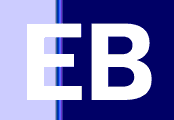| Pages in topic: [1 2] > | How to fix letter and character spacing in Word 365 Thread poster: Samuel Murray
|
|---|
Samuel Murray 
Netherlands
Local time: 00:13
Member (2006)
English to Afrikaans
+ ...
Hello everyone
I usually use Word 2003, but sometimes I edit files in Word 365.
What annoys me is how, in Word 365, the spaces between words are not all the same width. Even spacing between letters vary. I suppose this is for typographical reasons, but the fact is that these varying spaces make it rather difficult to proofread the file. I often encounter two word that appear so close to each other that it looks as if the author had forgotten the space. Sometimes, ev... See more Hello everyone
I usually use Word 2003, but sometimes I edit files in Word 365.
What annoys me is how, in Word 365, the spaces between words are not all the same width. Even spacing between letters vary. I suppose this is for typographical reasons, but the fact is that these varying spaces make it rather difficult to proofread the file. I often encounter two word that appear so close to each other that it looks as if the author had forgotten the space. Sometimes, even enabling non-printing characters doesn't help, as the dot that represents the space is so close to the one word that it almost disappears. This means that the only way to tell whether there is actually a space is to put my cursor there and move the cursor to the left and right to see what the cursor does, or to zoom in temporarily.
When I edit files in Word 365, I need the spacing to be correct. I am, after all, a proofreader in that scenario.
I don't have this problem in Word 2003. There is a certain minimum width for spaces in Word 2003 that doesn't seem to be present in Word 365.
Do you know how I can set Word 365 to have a wider minimum space between words?
Thanks
Samuel ▲ Collapse
| | | | Samuel Murray 
Netherlands
Local time: 00:13
Member (2006)
English to Afrikaans
+ ...
TOPIC STARTER
I know there are some tricks to get this. One trick is to change the kerning. But that changes the actual file. If I change the kerning, then I would have to remember to change the kerning back again before delivering to the client.
| | | | | I haven't noticed | Nov 25, 2021 |
I haven't noticed such a problem in Word 365. Which fonts and font sizes are you using? Could you show some examples? Does the problem go away if you choose another font such as Arial and Times New Roman?
| | | | Samuel Murray 
Netherlands
Local time: 00:13
Member (2006)
English to Afrikaans
+ ...
TOPIC STARTER
Thomas T. Frost wrote:
Does the problem go away if you choose another font such as Arial and Times New Roman?
I don't know... I haven't tried that. I typically don't change the font face of clients' files.
| | |
|
|
|
Endre Both 
Germany
Local time: 00:13
English to German
| Paragraph justification (and low screen resolution) might be the culprit | Nov 25, 2021 |
I haven't noticed Word 365 being worse in this regard but then I haven't compared the two versions side-by-side.
Does the text you are working with by any chance have fully justified paragraphs? This would be the most likely reason for Word to play with character spacing and space width in order to align both margins. Unfortunately I am not aware of a setting in Word to customise this behaviour.
The following workarounds come to mind (some more practical than others):
1.... See more I haven't noticed Word 365 being worse in this regard but then I haven't compared the two versions side-by-side.
Does the text you are working with by any chance have fully justified paragraphs? This would be the most likely reason for Word to play with character spacing and space width in order to align both margins. Unfortunately I am not aware of a setting in Word to customise this behaviour.
The following workarounds come to mind (some more practical than others):
1. Increase the page zoom factor. With more pixels per glyph, Word has less problems balancing spacing and justification.
2. Move from fully justified to left justified paragraphs for proofreading (you then may have to do the proofreading on a modified copy and make the changes in a separate, unchanged copy).
3. Proofread in draft or outline mode. ▲ Collapse
| | | | Tina Vonhof (X)
Canada
Local time: 16:13
Dutch to English
+ ...
| Font - Advanced | Nov 25, 2021 |
Try this: block the text you want to space. Go to Font and then Advanced. Under spacing choose Expanded or Condensed and then experiment by how much. It shows you 1 point but you can go up or down depending on the size and spacing your font already has. There may be other things in that menu you can experiment with to get the result you want.
[Edited at 2021-11-25 23:42 GMT]
| | | | | Another possible approach | Nov 26, 2021 |
1. Copy and save the text under another title.
2. In this new text, change the font, kerning etc. to whichever you prefer. Find errors, make all necessary corrections and mark them with eg. contrasting backlight.
2. Open the original text side by side with the new text (or the original above the new). Use the Find and Replace function to make the same corrections in the original text.
That's all. This approach requires a little more work but you don't need to play with... See more 1. Copy and save the text under another title.
2. In this new text, change the font, kerning etc. to whichever you prefer. Find errors, make all necessary corrections and mark them with eg. contrasting backlight.
2. Open the original text side by side with the new text (or the original above the new). Use the Find and Replace function to make the same corrections in the original text.
That's all. This approach requires a little more work but you don't need to play with font and format settings in the original.
HTH
[Zmieniono 2021-11-26 11:41 GMT] ▲ Collapse
| | | | Tony M
France
Local time: 00:13
Member
French to English
+ ...
SITE LOCALIZER | Different circumstances, similar problem | Nov 26, 2021 |
I have experienced a similar thing in two quite different circumstances: (though neither of them with Word365)
1) With some documents, when they were created using a font that is not installed on my PC, the spacing often goes haywire. Assuming I am not able to install the original font, my workaround is to modify the file by using 'Select all' and then changing the typeface globally to one I do have — this is easy enough to do if the entire document is in the same font, but requires usi... See more I have experienced a similar thing in two quite different circumstances: (though neither of them with Word365)
1) With some documents, when they were created using a font that is not installed on my PC, the spacing often goes haywire. Assuming I am not able to install the original font, my workaround is to modify the file by using 'Select all' and then changing the typeface globally to one I do have — this is easy enough to do if the entire document is in the same font, but requires using S1R if there is a mixture of fonts.
2) With some documents, usually I think output from OCR, the character spacing changes randomly from moment to moment, sometimes all squashed up and condensed, other times, all stretched out and expanded. In this case, I just select all and set character spacing to 'normal' across the whole document. ▲ Collapse
| | |
|
|
|
Stepan Konev 
Russian Federation
Local time: 01:13
English to Russian
| Reset to 100%/None | Nov 27, 2021 |
You can select all, open the font settings window and set 100% and None values for the three font settings. I don’t have Word at the moment, but it is somewhere in the second tab of the Font settings.
| | | | Daniel Frisano 
Italy
Local time: 00:13
Member (2008)
English to Italian
+ ...
Now that's weird. Never had this kind of issue with 365, unless the file is OCR'd and the font scale is less than 100% or the spacing is condensed (see Ctrl+D, second tab, as Stepan Konev pointed out), but in that case the issue shouldn't be limited to 365.
Can you send a screenshot? Does the problem disappear if you use a monospaced font (e.g. Lucida Console)? Can you afford to change the font and then change it back to the original?
| | | | Samuel Murray 
Netherlands
Local time: 00:13
Member (2006)
English to Afrikaans
+ ...
TOPIC STARTER | Here's an example | Nov 29, 2021 |
Word 2003:

Word 365:

| | | | Endre Both 
Germany
Local time: 00:13
English to German
| Check if ClearType is active | Nov 29, 2021 |
Wow, that looks terrible indeed. One thing that stands out is that while 2003 seems to use ClearType (the use of subpixels for smoother rendering at small sizes), 365 does not. Did you take the screenshots on different systems? What OS do you use 365 on? Without ClearType, text rendering that the minute sizes you're showing is really difficult, and for 365 they didn't seem to have given this much consideration (understandably so, as subpixel rendering has been standard on all platforms for over ... See more Wow, that looks terrible indeed. One thing that stands out is that while 2003 seems to use ClearType (the use of subpixels for smoother rendering at small sizes), 365 does not. Did you take the screenshots on different systems? What OS do you use 365 on? Without ClearType, text rendering that the minute sizes you're showing is really difficult, and for 365 they didn't seem to have given this much consideration (understandably so, as subpixel rendering has been standard on all platforms for over a decade now.
Hopefully that's the only problem, another possibility would be that you're dealing with an old font that 365 is having problems with (though it looks like regular Times to me). ▲ Collapse
| | |
|
|
|
Samuel Murray 
Netherlands
Local time: 00:13
Member (2006)
English to Afrikaans
+ ...
TOPIC STARTER | I guess I just have to live with it | Nov 30, 2021 |
Endre Both wrote:
One thing that stands out is that while 2003 seems to use ClearType (the use of subpixels for smoother rendering at small sizes), 365 does not. Did you take the screenshots on different systems?
Same system, Windows 10. I can improve the spacing by zooming in, but zooming in means I can only view one document at a time, and I really only use Word 365 when I'm comparing documents, and I don't want to get a bigger monitor (my current one is 2K).
Some googling reveals that Word 365 no longer has ClearType built-in but rather takes its clearness setting from the operating system, which in my case is set to *not* smoothing the fonts. Word 2003 apparently has built-in ClearType, so it's possible to get smoothing in Word 2003 even if the OS doesn't use it.
I tried smoothing on the rest of my computer for an hour or so, but my eyes got really tired -- it feels as if I've put on an older pair of spectacles. So eventually I disabled font smoothing on the OS again, and now only Word 2003 has smooth fonts with clear spacing.
I'll try to get a temporary copy of Office 2021 or 2019 to see if they don't suffer from this issue.
Alternatively, I could try running Word 365 in a virtual machine that does have ClearType enabled.
[Edited at 2021-11-30 09:16 GMT]
| | | | AnnaSCHTR 
United States
Local time: 17:13
English to Czech
+ ...
| Have you tried | Nov 30, 2021 |
...to experiment with the option "Optimize character positioning for layout rather than readability" (File | Options | Advanced: Display)?
| | | | MollyRose 
United States
Local time: 17:13
English to Spanish
+ ...
If you use two screens, then you can let everything appear larger for you. That helps me a lot. But you probably already knew that.
| | | | | Pages in topic: [1 2] > | To report site rules violations or get help, contact a site moderator: You can also contact site staff by submitting a support request » How to fix letter and character spacing in Word 365 | Trados Business Manager Lite | Create customer quotes and invoices from within Trados Studio
Trados Business Manager Lite helps to simplify and speed up some of the daily tasks, such as invoicing and reporting, associated with running your freelance translation business.
More info » |
| | TM-Town | Manage your TMs and Terms ... and boost your translation business
Are you ready for something fresh in the industry? TM-Town is a unique new site for you -- the freelance translator -- to store, manage and share translation memories (TMs) and glossaries...and potentially meet new clients on the basis of your prior work.
More info » |
|
| | | | X Sign in to your ProZ.com account... | | | | | |