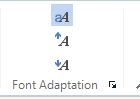Adjusting screen font size in Studio 2019 Thread poster: John Dawson
|
|---|
John Dawson 
United States
Local time: 00:27
Spanish to English
+ ...
Just getting started with Studio 2019 and tired of squinting at the 8pt typeface. I have done the following:
- Clicked on File
- Clicked on Options
- Clicked on Font Adaptations
- Changed Minimum Source Font Size and Minimum Target Font Size to 12
- Clicked on OK
Nothing changes.
Saved file, closed app. Reloaded app. No change.
The above steps were repeated twice. No change.
Suggestions??
Thanks very much!
| | | | | Font size in Trados | Nov 27, 2018 |
Hello John,
the Font Adaptations only change the font within the editor, i.e. the source text and the translation. If I change the font size, this is immediately applied when I click on OK. I set the Minimum and Maximum Source/Target Font Size to 14 and now it's always 14. Maybe having the same size in all these fields might help.
If you want to change the font size of the user interface, however, you would have to change the settings for your entire operating system as... See more Hello John,
the Font Adaptations only change the font within the editor, i.e. the source text and the translation. If I change the font size, this is immediately applied when I click on OK. I set the Minimum and Maximum Source/Target Font Size to 14 and now it's always 14. Maybe having the same size in all these fields might help.
If you want to change the font size of the user interface, however, you would have to change the settings for your entire operating system as Trados unfortunately doesn't provide that option.
Let me know, if you need help with that.
Kind regards,
Janine
[Edited at 2018-11-27 14:20 GMT] ▲ Collapse
| | | | John Dawson 
United States
Local time: 00:27
Spanish to English
+ ...
TOPIC STARTER | That worked, Janine - thanks very much! | Nov 27, 2018 |
Thank you for the help - much appreciated!
| | | | | In the Editor screen - View - Font adaptation | Nov 30, 2018 |
Hi,
You don't have to change any Windows settings.
To change dynamically the font size, in the Editor screen, Press the View tab. The last item on the right is the Font Adaptation Group.
HTH,
Sandra
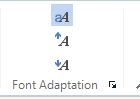
| | |
|
|
|
| Right solution | May 2, 2019 |
Yep, it can be done as Sandra &Kenneth say...
| | | | Michael Harris 
Germany
Local time: 07:27
Member (2006)
German to English
Sandra & Kenneth Grossman wrote: Hi, You don't have to change any Windows settings. To change dynamically the font size, in the Editor screen, Press the View tab. The last item on the right is the Font Adaptation Group. HTH, Sandra 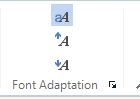
Brilliant, thanks for this tip as the options window thingy didn´t work for me either
| | | | | Font size of the UI vs font size of the editor part | May 16, 2020 |
What John was asking for was to enlarge the font of Trados UI, not the font size of the source/target.
The only way to do that is as Janine said, a Windows setting. The other solutions provided are only for the font size of the editor part, source and target.
Greetings.
| | | |
Michael Harris wrote: Sandra & Kenneth Grossman wrote: Hi, You don't have to change any Windows settings. To change dynamically the font size, in the Editor screen, Press the View tab. The last item on the right is the Font Adaptation Group. HTH, Sandra 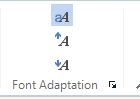 Brilliant, thanks for this tip as the options window thingy didn´t work for me either
Remains to see why the option is available in Options and not working...
| | |
|
|
|
| Font size for TM | Aug 12, 2020 |
I think the question might refer to the size of the TM results, which is difficult to find:
-> File -> Options -> Editor -> Translation results -> change font at bottom of screen
Do the same in the two other "results" windows and you should be able to see more clearly the text.
| | | | | "other 'results' windows" | Aug 21, 2020 |
Jean-Christophe Duc wrote:
I think the question might refer to the size of the TM results, which is difficult to find:
-> File -> Options -> Editor -> Translation results -> change font at bottom of screen
Do the same in the two other "results" windows and you should be able to see more clearly the text.
I'm right there, but can't find "other 'results' windows". Can you help find them?
| | | |
Top of Term Recognition window itself, hovering the third icon displays "Hitlist settings", so this is it. Clicking this third icon pops a window with plenty of font characteristics, which can be different for source and target terms.
(I didn't find it before probably because of a delay when hovering, and/or I probably would have had to click somewhere in Studio 2019 (or 2021) to make it the active app ) ). ) ).
| | | | P.E.A.M. INGHELS
Netherlands
Local time: 07:27
Member (2011)
English to Dutch
+ ...
| An oldie but a goldie: how to enlarge the font of the *Trados UI* | Apr 14, 2021 |
Please read that again: how to enlarge the font of * the Trados UI *. Sorry guys, but I find that nowadays I need a magnifying glass to read the Trados user interface (and NOT the Editor view, I know how to enlarge the font in there).
How is that the UI font in SDL Trados appears to be shrinking with each version? Is it coded by fifteen-year-olds? I am not a f*ing bat! So please, anyone?
| | |
|
|
|
AnnaSCHTR 
United States
Local time: 00:27
English to Czech
+ ...
| For all Windows 10 apps | Apr 14, 2021 |
I have the same problem in many Windows apps (Thunderbird being one of the worst). I use a simple program called "System font size changer" that changes the size of menus etc. It is kind of a primitive solution, and the changes get lost with each big Windows update, but it's easy to do it again.
| | | | | Did you find a solution? | Apr 28, 2023 |
Did you ever find a solution to increasing the UI font size? I have the same issue on my new laptop with Studio 2021. It's driving me nuts. I've even adjusted the fonts in Windows, and other programs respond to my new settings, but not Studio. So frustrating.
| | | | Philippe Noth 
Switzerland
Local time: 07:27
Member (2015)
German to French
+ ...
| High DPI display? | May 4, 2023 |
Hi Angela,
Did you ever find a solution to increasing the UI font size? I have the same issue on my new laptop with Studio 2021. It's driving me nuts. I've even adjusted the fonts in Windows, and other programs respond to my new settings, but not Studio. So frustrating.
Out of curiosity, did you buy a high dpi (4K) laptop?
There are many threads about how Studio manages high dpi displays in the RWS Knowledge Base and in the Community, for example:
https://gateway.sdl.com/apex/communityknowledge?articleName=000001872
Alas, these are workarounds, AFAIK there is still no perfect solution. I even specifically purchased a non-4K laptop last autumn to avoid these issues. However, I can reassure you that even with a 4K laptop, you can work in Studio, I did it for several years. Sometimes a dialog box would be messed up, but the main working environment was mostly OK after adjusting some obscure settings. Multiterm is a much bigger problem, though.
You can adjust several high-DPI related settings in the application shortcut. That is better than tweaking system-wide settings. See for example here:
https://community.rws.com/product-groups/trados-portfolio/trados-studio/f/multiterm/20404/managing-fonts-in-termbase-viewer-impossible
Hope it helps.
Philippe
| | | | To report site rules violations or get help, contact a site moderator: You can also contact site staff by submitting a support request » Adjusting screen font size in Studio 2019 | Anycount & Translation Office 3000 | Translation Office 3000
Translation Office 3000 is an advanced accounting tool for freelance translators and small agencies. TO3000 easily and seamlessly integrates with the business life of professional freelance translators.
More info » |
| | CafeTran Espresso | You've never met a CAT tool this clever!
Translate faster & easier, using a sophisticated CAT tool built by a translator / developer.
Accept jobs from clients who use Trados, MemoQ, Wordfast & major CAT tools.
Download and start using CafeTran Espresso -- for free
Buy now! » |
|
| | | | X Sign in to your ProZ.com account... | | | | | |