Translate only colored text in MS Word .docx Thread poster: Yuki Okada
|
|---|
Yuki Okada 
Canada
Local time: 00:05
Member (2007)
English to Japanese
+ ...
I have a large number of MS Word files in the .docx format. Only small portions of them are in red text color, and I need to translate only those red texts. Many of those red texts are identical across different files so it would be very efficient if I can translate only those red texts.
Is there any way that I can filter MS Word text by color and translate only red text?
It seems that you can do so if the original is i... See more I have a large number of MS Word files in the .docx format. Only small portions of them are in red text color, and I need to translate only those red texts. Many of those red texts are identical across different files so it would be very efficient if I can translate only those red texts.
Is there any way that I can filter MS Word text by color and translate only red text?
It seems that you can do so if the original is in Excel: https://community.sdl.com/product-groups/translationproductivity/f/90/t/12311
I also have memoQ so I am posting this to the memoQ forum, too.
Thank you!
Yuki ▲ Collapse
| | | | Dan Lucas 
United Kingdom
Local time: 08:05
Member (2014)
Japanese to English
| Your options are limited | Nov 25, 2018 |
Yuki Okada wrote:
Is there any way that I can filter MS Word text by color and translate only red text?
You can try hiding all the text that is not red in Word, before loading it into Studio, but that would probably be time consuming. Also, you would lose the context, as you would see only the red text.
Within the SDL ecosystem, there is not much on offer. I proposed such a filter in this post:
https://community.sdl.com/ideas/translation-productivity-ideas/i/trados-studio-ideas/filter-segments-by-format-such-as-highlight-font-color-size-etc?
SDL has since produced this plugin, which in theory allows filtering by colour, but for me it almost never works:
https://community.sdl.com/product-groups/translationproductivity/w/customer-experience/3130.community-advanced-display-filter
SDL has commented somewhere that this was much harder than they expected it to be, and the plugin clearly has some way to go, at least for filtering Japanese text by colour.
I can imagine a workaround whereby you do a find / replace in Word so that every sequence of red text is prefixed with an identifier like "qzppt". You could then filter segments based on that string, but that approach has its own issues.
Basically, SDL needs to get its finger out and provide better filtering. Don't hold your breath.
Regards,
Dan
| | | | Boris Kimel 
Israel
Local time: 10:05
English to Russian
+ ...
| Just replace the formatting | Nov 25, 2018 |
Replacing non-red text to hidden should work.
| | | | Natalie 
Poland
Local time: 09:05
Member (2002)
English to Russian
+ ...
Moderator of this forum SITE LOCALIZER
|
|
|
Yuki Okada 
Canada
Local time: 00:05
Member (2007)
English to Japanese
+ ...
TOPIC STARTER | Thank you all | Nov 26, 2018 |
Thank you all for your suggestions. Making non-red (i.e. black) texts hidden should certainly work. Thank you, Natalie, for letting me know about Transtools. It looks like a useful tool.
However, I am now trying to do it only with Trados without making back texts hidden. I have 77 Word files and I figure pre- and post-processing them (hiding, and un-hiding) will take some time. Instead, I tried several files in Trados without processing them in Word. I copied all source to text, and... See more Thank you all for your suggestions. Making non-red (i.e. black) texts hidden should certainly work. Thank you, Natalie, for letting me know about Transtools. It looks like a useful tool.
However, I am now trying to do it only with Trados without making back texts hidden. I have 77 Word files and I figure pre- and post-processing them (hiding, and un-hiding) will take some time. Instead, I tried several files in Trados without processing them in Word. I copied all source to text, and manually went through the files to identify and translate red texts. It was not as bad as I thought, and I got the translated Word files as I wanted without too much time.
But, but, when I tried to process all 77 files together, Trados gave up. I was able to build a project, but Trados stopped working when it was trying to open them together.
This is where I am now. I will keep trying. Maybe I will work on them in smaller batches...
Yuki ▲ Collapse
| | | | Stepan Konev 
Russian Federation
Local time: 10:05
English to Russian
| Another workaround | Nov 26, 2018 |
You can try to open all 77 files as one in MS Word.
1. Open any file (say the first one in the list)
2. Go to the 'Insert' tab, find the 'Text' section, find the 'Object' icon, select the 'Text from File...' option, locate and select all other 76 files (except the one you already opened).
3. In the resulting file, hide all you need hidden as you did with your single files. If you have big pictures in this file, remove them by replacing ^g with nothing.
4. Attempt to impor... See more You can try to open all 77 files as one in MS Word.
1. Open any file (say the first one in the list)
2. Go to the 'Insert' tab, find the 'Text' section, find the 'Object' icon, select the 'Text from File...' option, locate and select all other 76 files (except the one you already opened).
3. In the resulting file, hide all you need hidden as you did with your single files. If you have big pictures in this file, remove them by replacing ^g with nothing.
4. Attempt to import the 'gross' file to Studio and translate. If you succeed with this task, then pre-translate your 77 individual files.
[Edited at 2018-11-26 07:33 GMT] ▲ Collapse
| | | | Samuel Murray 
Netherlands
Local time: 09:05
Member (2006)
English to Afrikaans
+ ...
Yuki Okada wrote:
Is there any way that I can filter MS Word text by color and translate only red text?
As far as I know, neither Trados nor MemoQ allows you to edit the DOCX file filter so that it treats only red text as translatable.
Both Trados and MemoQ allow you to edit the DOCX file filter to treat a certain style as "internal" or "external" and they do so in slightly different ways. However, neither Trados nor MemoQ allow you specify a certain style as "translatable", which I regard as a serious shortcoming. This means that even if you are able to use Find/Replace in MS Word to change the style of all red text to something unique, you still can't tell Trados or MemoQ to translate only that text.
Unfortunately I would appear that using hidden text is the only option here. Remember, however, not to mark line breaks (paragraph marks) and tabulators as hidden text, otherwise the CAT tool might consider separate chunks of non-hidden text to be all part of the same segment.
Yes, but you can only use that method if all translatable text occur in segments that must be translated as a whole, and also only if all non-translatable cells have the same colour. If non-translatable cells have a number of different colours (even if all translatable cells have the same colour), you can't [easily] exclude them. The same applies to using styles in MS Word: if you are *very, very sure* that all non-translatable text use the same style or styles (i.e. if you know which styles are currently used and you have a list of them available), then you can create a custom style in MS Word for the red text, change all red text to that style, and then tells Trados or MemoQ to exclude the other styles.
| | | | Stepan Konev 
Russian Federation
Local time: 10:05
English to Russian
| This is much easier than it seems to be | Nov 26, 2018 |
1. Press Ctrl+A in MS Word (Select all)
2. Press Ctrl+Shift+H (mark all as hidden)
3. Press Ctrl+H (Find and replace)
Tick 'Use wildcards'
Find what: (*)
Press 'Format' button > Font > Font color: Red > Effects: tick 'Hidden'
Replace with: empty, just place cursor here
Press 'Format' button again > Font > Effects: untick "Hidden"
4. Press 'Replace All'. All red text only will turn translatable.

*Keep in mind that there may be header or footer. If any additional/unexpected/non-red text appears in Trados in the beginning of the list of segments, this is it.
[Edited at 2018-11-26 13:05 GMT] ▲ Collapse
| | |
|
|
|
Samuel Murray 
Netherlands
Local time: 09:05
Member (2006)
English to Afrikaans
+ ...
Stepan Konev wrote:
*Keep in mind that there may be header or footer.
Also your method won't catch any text in text boxes. However, if you mark all text as hidden using Find/Replace, then headers and text boxes will be covered as well. To do this, use the ? as the wildcard, not *. Using ? is slower because it replaces one character at a time but using * doesn't catch everything.
| | | | Yuki Okada 
Canada
Local time: 00:05
Member (2007)
English to Japanese
+ ...
TOPIC STARTER | Thank you. Job done. | Dec 3, 2018 |
Thank you everyone for your help. I was able to complete my job.
I built a Trados project without making changes to Word files (no hidden text). Then I opened several to ten files at a time to translate them. When I attempted to open all 77 files together, I was never successful. There were a few phrases that I wanted a backward autopropagation (i.e. I wanted to update my translation for files that weren't open at that point), I opened those previously-translated files. There were ... See more Thank you everyone for your help. I was able to complete my job.
I built a Trados project without making changes to Word files (no hidden text). Then I opened several to ten files at a time to translate them. When I attempted to open all 77 files together, I was never successful. There were a few phrases that I wanted a backward autopropagation (i.e. I wanted to update my translation for files that weren't open at that point), I opened those previously-translated files. There were no graphics but the size of Word files and the number of those files appeared to be a big burden to Trados. I wondered how memoQ might behave, and how it would be with my other computer (newer laptop), but I did not try them out. ▲ Collapse
| | | | To report site rules violations or get help, contact a site moderator: You can also contact site staff by submitting a support request » Translate only colored text in MS Word .docx | TM-Town | Manage your TMs and Terms ... and boost your translation business
Are you ready for something fresh in the industry? TM-Town is a unique new site for you -- the freelance translator -- to store, manage and share translation memories (TMs) and glossaries...and potentially meet new clients on the basis of your prior work.
More info » |
| | Trados Business Manager Lite | Create customer quotes and invoices from within Trados Studio
Trados Business Manager Lite helps to simplify and speed up some of the daily tasks, such as invoicing and reporting, associated with running your freelance translation business.
More info » |
|
| | | | X Sign in to your ProZ.com account... | | | | | |