| Pages in topic: [1 2] > | Copy all tags from source to target in Studio 2014 Thread poster: Tom Gale (X)
|
|---|
Tom Gale (X) 
United Kingdom
Local time: 17:14
French to English
+ ...
Does anyone know if this is possible, either with an add-in or keyboard shortcut? It's quite annoying when you have several segments with 4+ tag pairs and you either have to copy the entire segment over or copy each tag pair one-by-one or Ctrl+, every tag, which takes up time if you have to cycle a total of 8+ tags every segment!
| | | | Roy Oestensen 
Denmark
Local time: 18:14
Member (2010)
English to Norwegian (Bokmal)
+ ...
| Mark all segments and ctr+Insert | Apr 22, 2015 |
This works for either 1 segment at a time or for multiple segmments.
Ctr+Insert is the keyboard shortcut for copying source segments to targets.
| | | | Tom Gale (X) 
United Kingdom
Local time: 17:14
French to English
+ ...
TOPIC STARTER | I just want to copy the tags, not the text | Apr 22, 2015 |
I know about copying the entire segment over, but I only want to insert all the tags and then put my translation around them. I find overwriting text with my translation just as time consuming as inserting the tags manually, so it's of no real use for me.
| | | | Walter Blaser 
Switzerland
Local time: 18:14
French to German
+ ...
| Add the tags after you typed the target text | Apr 22, 2015 |
Tom
Although i understand what you want to do, I personally think it is not a good approach because you will need to be very careful to type your target text chunks in the right place between all the tags, which might become daunting when you have a lot of tags.
I think that you will be much faster by typing first the target text, without any tags. Once you have the entire target segment typed, use QuickPlace to add the tags. If you use the CTRL-click method (instead of CTRL-c... See more Tom
Although i understand what you want to do, I personally think it is not a good approach because you will need to be very careful to type your target text chunks in the right place between all the tags, which might become daunting when you have a lot of tags.
I think that you will be much faster by typing first the target text, without any tags. Once you have the entire target segment typed, use QuickPlace to add the tags. If you use the CTRL-click method (instead of CTRL-comma), this will allow you to easily spot which tag pairs belong to which text portion in the source, then select the corresponding text in your target and simply click on one of the two tags of the pair. This will put the entire tag pair around your selected text, in one single operation. You need to do this once for every tag pair (not every tag!).
This is by far the fastest and safest way to transfer tag pairs from source to target. Once you have done this a few times, you will be able afterwards to do this very quickly and never want to miss this function anymore.
Walter ▲ Collapse
| | |
|
|
|
eivind
Local time: 00:14
English to Norwegian
+ ...
Hi Tom. I feel your pain – I also refuse to use the mouse (or trackpad) once I'm in the Editor view, and posted a similar question recently.
My problem, and I assume this is your problem too, was that other placeables (numbers, acronyms etc.) are listed above the tags in the QuickPlace toolbar. This entails a lot of down-pressing to get to the tags, which can be very annoying.
My solution to this is very hacky, but it mostly works and it saves me valuable seconds.... See more Hi Tom. I feel your pain – I also refuse to use the mouse (or trackpad) once I'm in the Editor view, and posted a similar question recently.
My problem, and I assume this is your problem too, was that other placeables (numbers, acronyms etc.) are listed above the tags in the QuickPlace toolbar. This entails a lot of down-pressing to get to the tags, which can be very annoying.
My solution to this is very hacky, but it mostly works and it saves me valuable seconds.
I use this in my AutoHotkey script:
;QuickPlace hack for tags
^@:: ; you will probably want to change this keyboard shortcut; for example ^!+T:: would set it to ctrl-alt-shift-T
send {escape} ; closes autosuggest if open
send ^, ; opens quickplace (standard shortcut)
loop, 10 ; only looks for quickplace for a second or two
{
ImageSearch, QuickX, QuickY, 1,1,%A_ScreenWidth%,%A_ScreenHeight%, *10 %A_ScriptDir%\quickplaceactivated.png ; waits for quickplace to be active and finds out where it is on the screen
if ErrorLevel
{
quickplacefound := 0
sleep, 50
}
else
{
quickplacefound := 1
break
}
}
if quickplacefound = 0 ; show message if quickplace not found and ends
{
ToolTip, QuickPlace not found!, 700, 500
Sleep, 3000
ToolTip
return
}
;The following sets the area to search for tags; this is much faster than searching the entire screen
QuickX := QuickX - 10
QuickY := QuickY - 10
QuickXend := QuickX + 40
QuickYend := QuickY + 250
loop, 10 ; if the script messes up and quickplace is not open it will go down a maximum of 10 lines. This also means the script will not work if there are more than 10 non-tag placeables to go through
{
ImageSearch, , , %QuickX%,%QuickY%,%QuickXend%,%QuickYend%, *40 %A_ScriptDir%\tagselected.png ; checks if a tag is selected
if ErrorLevel ; goes down and loops if a tag is not selected
{
tagfound := 0
send {down}
sleep, 50 ; need to wait for the display to update, otherwise a tag may be skipped
}
else ; breaks loop if a tag is selected
{
tagfound := 1
break
}
}
if tagfound = 0
{
ToolTip, Tag not found!, %QuickY%, %QuickX% ; Shows an error if a tag was not found. The location of the tooltip indicates the top left of the area searched; if this is off, then there was an error when searching for quickplace
Sleep, 3000
ToolTip
}
if tagfound = 1
{
send {enter} ; inserts the found tag
}
return
This needs the PNG files in the following archive to be placed in the same folder as the script to work:
https://dl.dropboxusercontent.com/u/7145768/StudioAHKInserttags.zip (Also includes the script in an .ahk file; better use this as)
This is a pretty hacky workaround, and you'll need to install AutoHotkey to run the script. Basically it tries to activate the QuickPlace toolbar and insert the first tag in the list. As long as you are inserting sequentially, the tag order should be correct, as tags that have already been inserted are always placed at the bottom of the list.
Again, really really [insert negative word of your choice] workaround. It very likely will not work for you.
Edit: No idea how to preserve indentation on this forum. The script in the archive will be easier to read.
[Edited at 2015-04-23 13:51 GMT] ▲ Collapse
| | | | Tom Gale (X) 
United Kingdom
Local time: 17:14
French to English
+ ...
TOPIC STARTER | Already do this | Apr 23, 2015 |
Hi Walter,
Thanks for your suggestion. I do use that method, but I find the most efficient way that I work is by inserting the tags first, then working out where the text goes around it, especially since word order often changes. So I always end up inserting the tags manually first and then inserting the text. Since this is how I am working (and it works well for me), I was hoping that there was a way of automating it. I'm guessing there isn't ... See more ... See more Hi Walter,
Thanks for your suggestion. I do use that method, but I find the most efficient way that I work is by inserting the tags first, then working out where the text goes around it, especially since word order often changes. So I always end up inserting the tags manually first and then inserting the text. Since this is how I am working (and it works well for me), I was hoping that there was a way of automating it. I'm guessing there isn't ▲ Collapse
| | | | Roy Oestensen 
Denmark
Local time: 18:14
Member (2010)
English to Norwegian (Bokmal)
+ ...
| What if you need to change the order of the tags? | Apr 23, 2015 |
It's not always that you can use the same tag order as in source, and then you would have to fiddle around with moving them. I, therefore, also find it easier to write the text first and then add the tags. But we have different ways to work, of course.
| | | | Tom Gale (X) 
United Kingdom
Local time: 17:14
French to English
+ ...
TOPIC STARTER | Clear the taget segment | Apr 23, 2015 |
It's not always that you can use the same tag order as in source, and then you would have to fiddle around with moving them.
True, but when I need to do that I can just hit Alt+Del to clear the target segment and use the Ctrl+click method
| | |
|
|
|
| Copy Source to Target then search&replace . --> nothing | Dec 18, 2015 |
Hi Tom,
One way to do this:
- Copy source to target
- Open the Find&Replace dialog
- Enable Regular expressions
- Enter "." (period) and replace it with "" (nothing)
Let Studio work its magic.
Cheers
Arndt
| | | | Tom Gale (X) 
United Kingdom
Local time: 17:14
French to English
+ ...
TOPIC STARTER
That's brilliant, thank you!
| | | | | Solving the problem from the scratch | Feb 12, 2016 |
Tom Gale wrote:
Does anyone know if this is possible...!
Dear Tom,
If the formatting and tags are important in your target translation, deal with them in the way you are convenient with.
What I do, however, is removing the source text format in Microsoft Word and opening the cleaned word (doc/docx) file in my SDL Trados Studio so that there are (almost always) no tags at all.
Here is a complete guide if you are still concerned:
http://signsandsymptomsoftranslation.com/2012/06/15/tag-soup-in-trados-studio/
| | | | | Nothing happened for me! | Feb 12, 2016 |
insolent wrote:
Hi Tom,
One way to do this:
- Copy source to target
- Open the Find&Replace dialog
- Enable Regular expressions
- Enter "." (period) and replace it with "" (nothing)
Let Studio work its magic.
Cheers
Arndt
Hi.
I did the same but nothing happened! I haven't figured it out. Does this way removes the tags?
| | |
|
|
|
Karen Zeng 
China
Local time: 00:14
English to Chinese
+ ...
| Quotation marks | Apr 18, 2016 |
Sadeq Taheri Bajgan wrote: insolent wrote:
Hi Tom,
One way to do this:
- Copy source to target
- Open the Find&Replace dialog
- Enable Regular expressions
- Enter "." (period) and replace it with "" (nothing)
Let Studio work its magic.
Cheers
Arndt
Hi. I did the same but nothing happened! I haven't figured it out. Does this way removes the tags?
This is really brilliant.
| | | | Alex Lilo
Local time: 19:14
English to Russian
+ ...
Sadeq Taheri Bajgan wrote:
Does this way removes the tags?
No, it will actually remove all text and will leave the original tag soup in the target segments.
If you have a huge file, it will take quite a lot of time.
But it is a very nice trick!
| | | | Marila Tosi 
Sweden
Local time: 18:14
English to Italian
+ ...
| A quick way (Studio 2015) | Nov 23, 2016 |
First of all, I am currently using Trados Studio 2015 on a Windows PC, but probably this method would work for 2011 and 2014 versions, too.
To copy tags from source to target, without having to copy all the source segment content:
1) Into the target segment, place the cursor where the tag should be.
2) Highlight the tag into the source segment (option "Partial Tag Text" or "Tag Id" selected in View tab).
3) Press and hold CTRL while the tag is selected, then... See more First of all, I am currently using Trados Studio 2015 on a Windows PC, but probably this method would work for 2011 and 2014 versions, too.
To copy tags from source to target, without having to copy all the source segment content:
1) Into the target segment, place the cursor where the tag should be.
2) Highlight the tag into the source segment (option "Partial Tag Text" or "Tag Id" selected in View tab).
3) Press and hold CTRL while the tag is selected, then left-click with the mouse still into the source segment (the same way you do CTRL+click to open a link into a PDF or Word document).
4) The tag appears into the target segment in the place you selected before. ▲ Collapse
| | | | | Pages in topic: [1 2] > | To report site rules violations or get help, contact a site moderator: You can also contact site staff by submitting a support request » Copy all tags from source to target in Studio 2014 | TM-Town | Manage your TMs and Terms ... and boost your translation business
Are you ready for something fresh in the industry? TM-Town is a unique new site for you -- the freelance translator -- to store, manage and share translation memories (TMs) and glossaries...and potentially meet new clients on the basis of your prior work.
More info » |
| | Trados Business Manager Lite | Create customer quotes and invoices from within Trados Studio
Trados Business Manager Lite helps to simplify and speed up some of the daily tasks, such as invoicing and reporting, associated with running your freelance translation business.
More info » |
|
| | | | X Sign in to your ProZ.com account... | | | | | |



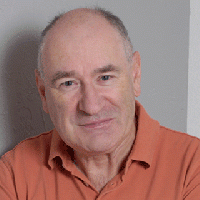
 ...
... 








