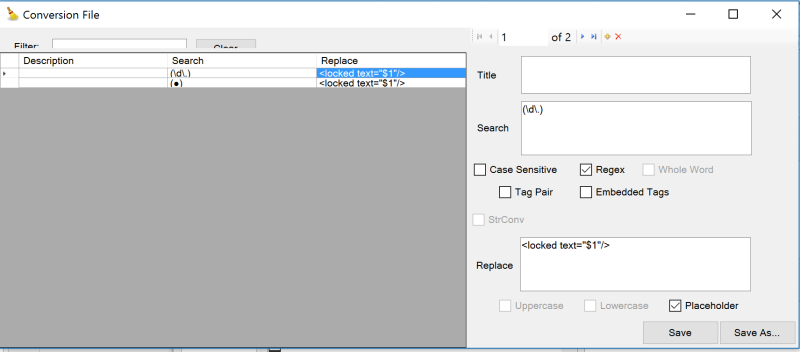| Pages in topic: < [1 2] | Copy all tags from source to target in Studio 2014 Thread poster: Tom Gale (X)
|
|---|
MikeTrans
Germany
Local time: 17:35
Italian to German
+ ...
| A remarquable trick... | Nov 23, 2016 |
insolent wrote:
Hi Tom,
One way to do this:
- Copy source to target
- Open the Find&Replace dialog
- Enable Regular expressions
- Enter "." (period) and replace it with "" (nothing)
Let Studio work its magic.
Cheers
Arndt
Tricky! I wonder if it can be improved by defining your own tags in the Project Settings > Embedded Content Processors > Plain Text > Inline Tags
If so, I would create new tags with the 'Add Rule' in order to make all bullets, $ numbers, all untranslatables to be tags and use your method afterwards. A tremendous time saver would be the result, at least for me.
I wonder if this works or if I have to create tags elsewhere in the options.
Mike
| | | | Nora Diaz 
Mexico
Local time: 08:35
Member (2002)
English to Spanish
+ ...
| MikeTrans
Germany
Local time: 17:35
Italian to German
+ ...
| Thanks Nora, | Nov 24, 2016 |
nice to meet you again I will surely take a look, my problem is that I cannot segment the source text differently, otherwise it would be quite easy (I would send to Word and strip all codes and formats out with Search & Replace and revert afterwards or use Codezapper.) But all my source segments must not be changed, they are in table format in a rtf file, I can only play with the Search & Replace and RegEx inside the segments, tha... See more I will surely take a look, my problem is that I cannot segment the source text differently, otherwise it would be quite easy (I would send to Word and strip all codes and formats out with Search & Replace and revert afterwards or use Codezapper.) But all my source segments must not be changed, they are in table format in a rtf file, I can only play with the Search & Replace and RegEx inside the segments, tha... See more nice to meet you again I will surely take a look, my problem is that I cannot segment the source text differently, otherwise it would be quite easy (I would send to Word and strip all codes and formats out with Search & Replace and revert afterwards or use Codezapper.) But all my source segments must not be changed, they are in table format in a rtf file, I can only play with the Search & Replace and RegEx inside the segments, that's why the trick above is so interesting. I will surely take a look, my problem is that I cannot segment the source text differently, otherwise it would be quite easy (I would send to Word and strip all codes and formats out with Search & Replace and revert afterwards or use Codezapper.) But all my source segments must not be changed, they are in table format in a rtf file, I can only play with the Search & Replace and RegEx inside the segments, that's why the trick above is so interesting.
Mike ▲ Collapse
| | | | | Still doesn't work for me... | Nov 24, 2016 |
insolent wrote:
Hi Tom,
One way to do this:
- Copy source to target
- Open the Find&Replace dialog
- Enable Regular expressions
- Enter "." (period) and replace it with "" (nothing)
Let Studio work its magic.
Cheers
Arndt
It just removes the "." - where do I go wrong?
| | |
|
|
|
MikeTrans
Germany
Local time: 17:35
Italian to German
+ ...
| Hello Gabriele, | Nov 24, 2016 |
Gabriele Demuth wrote: insolent wrote:
Hi Tom,
One way to do this:
- Copy source to target
- Open the Find&Replace dialog
- Enable Regular expressions
- Enter "." (period) and replace it with "" (nothing)
Let Studio work its magic.
Cheers
Arndt
It just removes the "." - where do I go wrong?
You have probably forgotten to chose Regular Expressions. You must tick Use and chose RegEx in the dropdown below.
Mike
| | | | Nora Diaz 
Mexico
Local time: 08:35
Member (2002)
English to Spanish
+ ...
| Step-by-step | Nov 24, 2016 |
MikeTrans wrote: nice to meet you again  I will surely take a look, my problem is that I cannot segment the source text differently, otherwise it would be quite easy (I would send to Word and strip all codes and formats out with Search & Replace and revert afterwards or use Codezapper.) But all my source segments must not be changed, they are in table format in a rtf file, I can only play with the Search & Replace and RegEx inside the segments, that's why the trick above is so interesting. Mike
Hi Mike,
I think this would work for what you need. I don't know what your exact content is, but here's a step-by-step explanation of what would happen if you combine Jesse's plugin and the trick from this thread.
Assuming you start with something like this:

After you apply Jesse's plugin with the Cleanup Source batch task you would get this:

Then you could copy all source to target and do the regex replace trick from this thread and would get this:

As a final step, you would apply the second part of Jesse's plugin, the Cleanup target and generate files batch task and would then have this:

And here's a screenshot of what the rules for something like this would look like in Jesse's plugin.
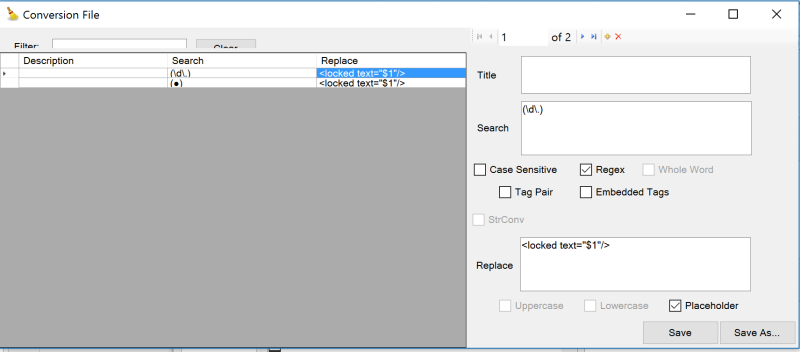
[Edited at 2016-11-24 15:30 GMT]
[Edited at 2016-11-24 15:31 GMT]
| | | | MikeTrans
Germany
Local time: 17:35
Italian to German
+ ...
| Thanks Nora, but I found an interesting RegEx too: | Dec 4, 2016 |
Very interesting this tool, but I just found some interesting RegEx commands that will join my Trados notes asap. Here they come:
A) Keeping only chapter numbers from source segments in the target segments
Scenario: You have plenty of source segments that start with:
1.
2.[1]
3.[1]
8.4
8.5
8.5.1
8.5.2
etc.
First we filter with \A\d all source segments to have all those starting with digits. Then we copy... See more Very interesting this tool, but I just found some interesting RegEx commands that will join my Trados notes asap. Here they come:
A) Keeping only chapter numbers from source segments in the target segments
Scenario: You have plenty of source segments that start with:
1.
2.[1]
3.[1]
8.4
8.5
8.5.1
8.5.2
etc.
First we filter with \A\d all source segments to have all those starting with digits. Then we copy all source to target. We
select all text in the target segments and go to Find & Replace inserting these commands:
In the Find & Replace
Find: ............ [^\d\.\[\]].*$
Replace with ..... [space] (just a space!)
Chose 'Current Selection'.
Although the numbers are never the same in each segment we can retain all of them anyway by simply giving the command to
EXCLUDE digits, points and brackets and matching all occurences after them until the end of segment. Only the chapter numbers remain in the target, a huge time saver for not inserting them manually each time !!
B) Stripping out all content after bullets and spaces in all target segments.
After filtering the segments and copy source to target, select whole target text and
Find: ............ •\[1\].*$
Replace with ..... •[1]
Chose 'Current Selection'.
In this example, only •[1] remains in all targets. We are ready to type in translations with already the right format.
Mike ▲ Collapse
| | | | Nora Diaz 
Mexico
Local time: 08:35
Member (2002)
English to Spanish
+ ...
I like your solution, Mike, and it's faster than using the Cleanup Plugin tool.
| | |
|
|
|
Tina Mesec 
Slovenia
Local time: 17:35
French to Slovenian
+ ...
insolent wrote:
Hi Tom,
One way to do this:
- Copy source to target
- Open the Find&Replace dialog
- Enable Regular expressions
- Enter "." (period) and replace it with "" (nothing)
Let Studio work its magic.
Cheers
Arndt
Thank you! This is amazing!
| | | | Erika Winpenny
Switzerland
Local time: 17:35
Member (2005)
English to German
insolent wrote:
Hi Tom,
One way to do this:
- Copy source to target
- Open the Find&Replace dialog
- Enable Regular expressions
- Enter "." (period) and replace it with "" (nothing)
Let Studio work its magic.
Cheers
Arndt
Arndt/insolent: This is genius! Thank you!!!
| | | | | Pages in topic: < [1 2] | To report site rules violations or get help, contact a site moderator: You can also contact site staff by submitting a support request » Copy all tags from source to target in Studio 2014 | CafeTran Espresso | You've never met a CAT tool this clever!
Translate faster & easier, using a sophisticated CAT tool built by a translator / developer.
Accept jobs from clients who use Trados, MemoQ, Wordfast & major CAT tools.
Download and start using CafeTran Espresso -- for free
Buy now! » |
| | Trados Studio 2022 Freelance | The leading translation software used by over 270,000 translators.
Designed with your feedback in mind, Trados Studio 2022 delivers an unrivalled, powerful desktop
and cloud solution, empowering you to work in the most efficient and cost-effective way.
More info » |
|
| | | | X Sign in to your ProZ.com account... | | | | | |